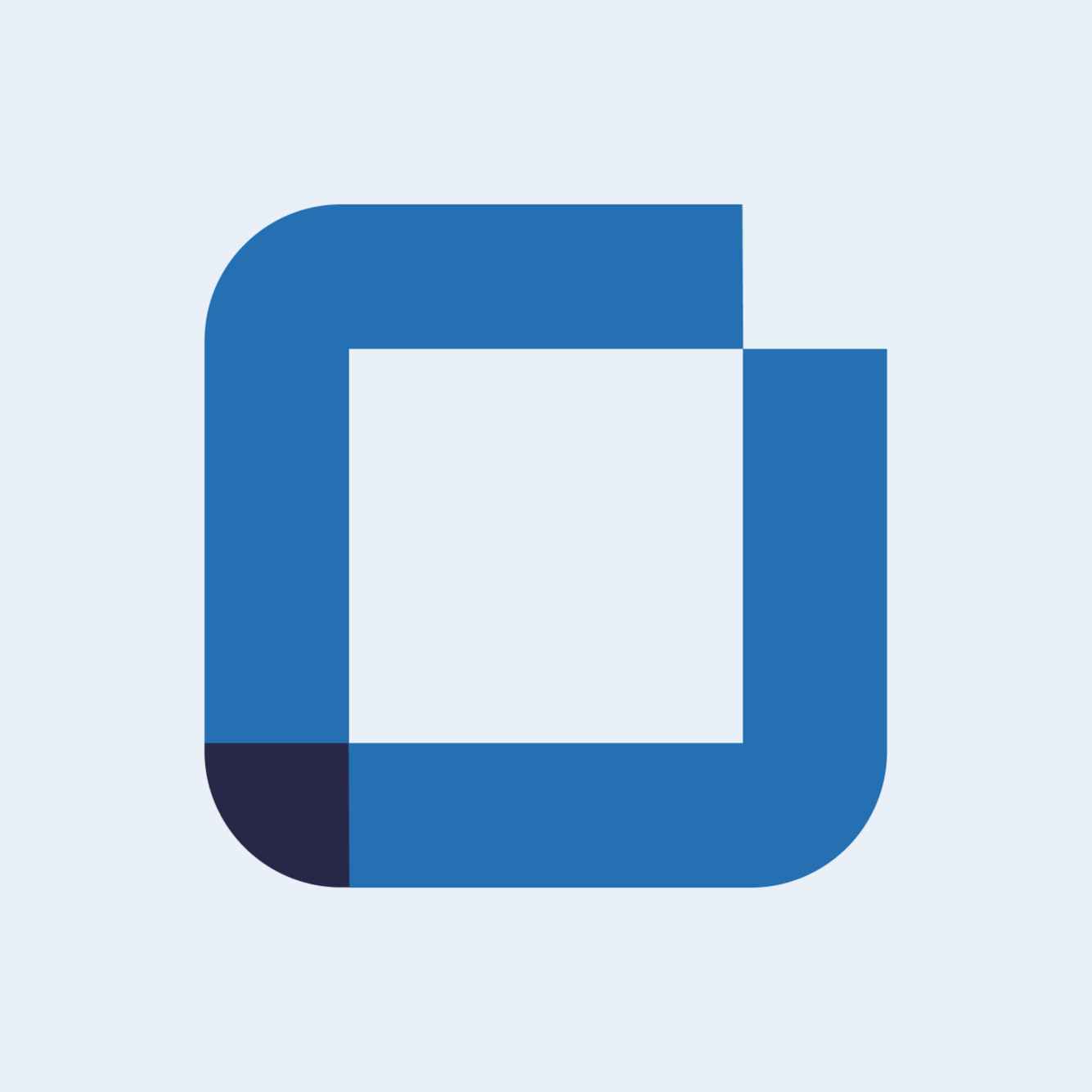Roles and Permissions
How to create roles and define dynamic permissions in Augmented & Connected Worker platform?
With this feature it is possible to choose and define which informations each user can access to and which permissions we have to work with Augmented and Connected Worker features. This way you can assign different permissions to different users.
For example a chief, an fiel operator or a manager will have different needs and different ways to interact with the platform. So, you can create different roles with specific types of permissions for each category of user according to their needs.
This new functionallity can be found in release note version: 0.45.00.
1. Create a new role
Search and click on field "Administration" on the left side bar. Then select "Authentication". and on the drop down menu click "Authorization".
Note: By default, there will be a role “Admin” that users will not be able to edit or delete. Key icon show the users that it is a blocked role.
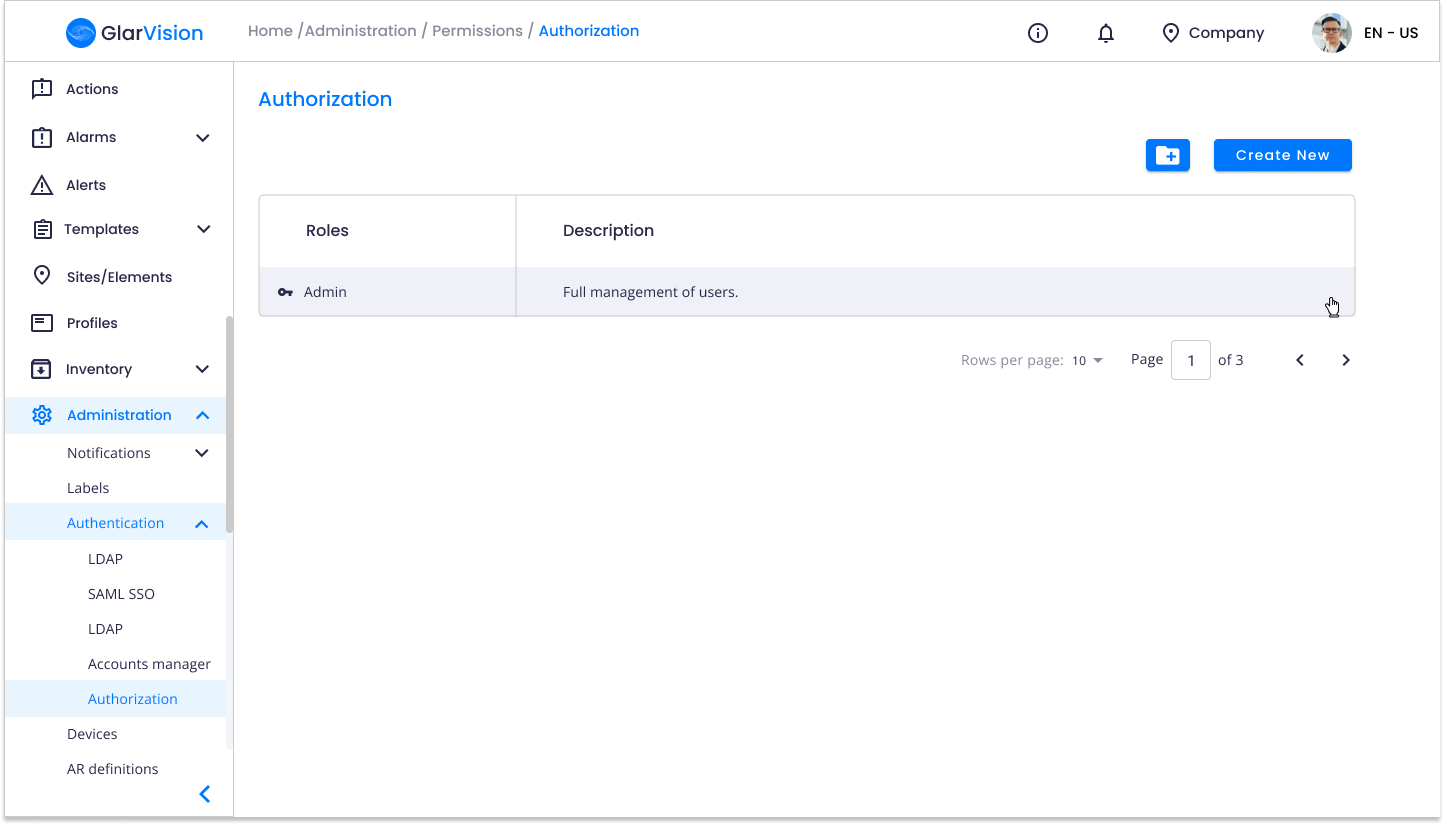
Then, you can create a new role. For that click "Create New". Is also possible to create a folder to group different roles together. For that click on the folder icon next to "Create New".
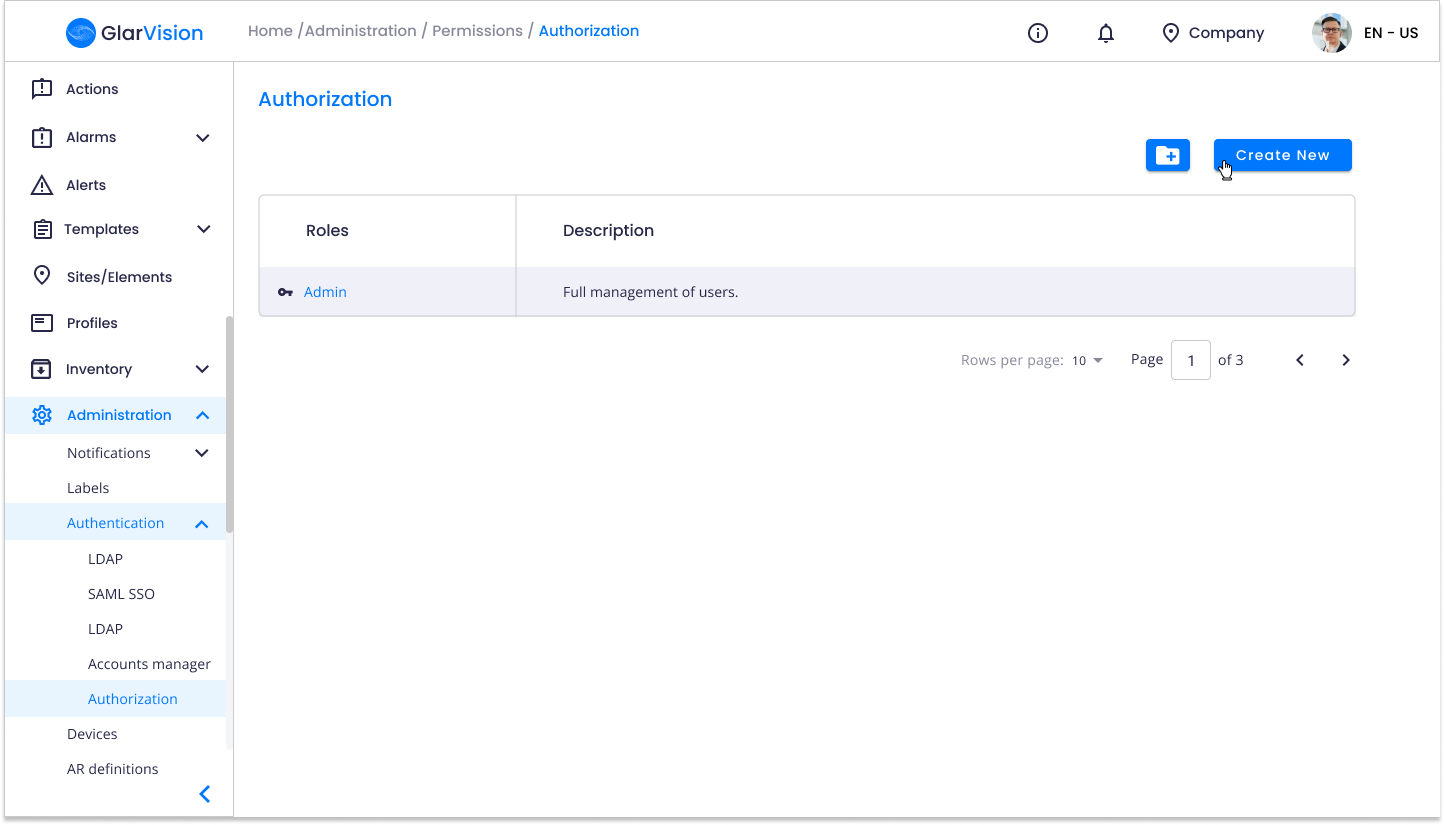
Now, you can configure the role name and role description.
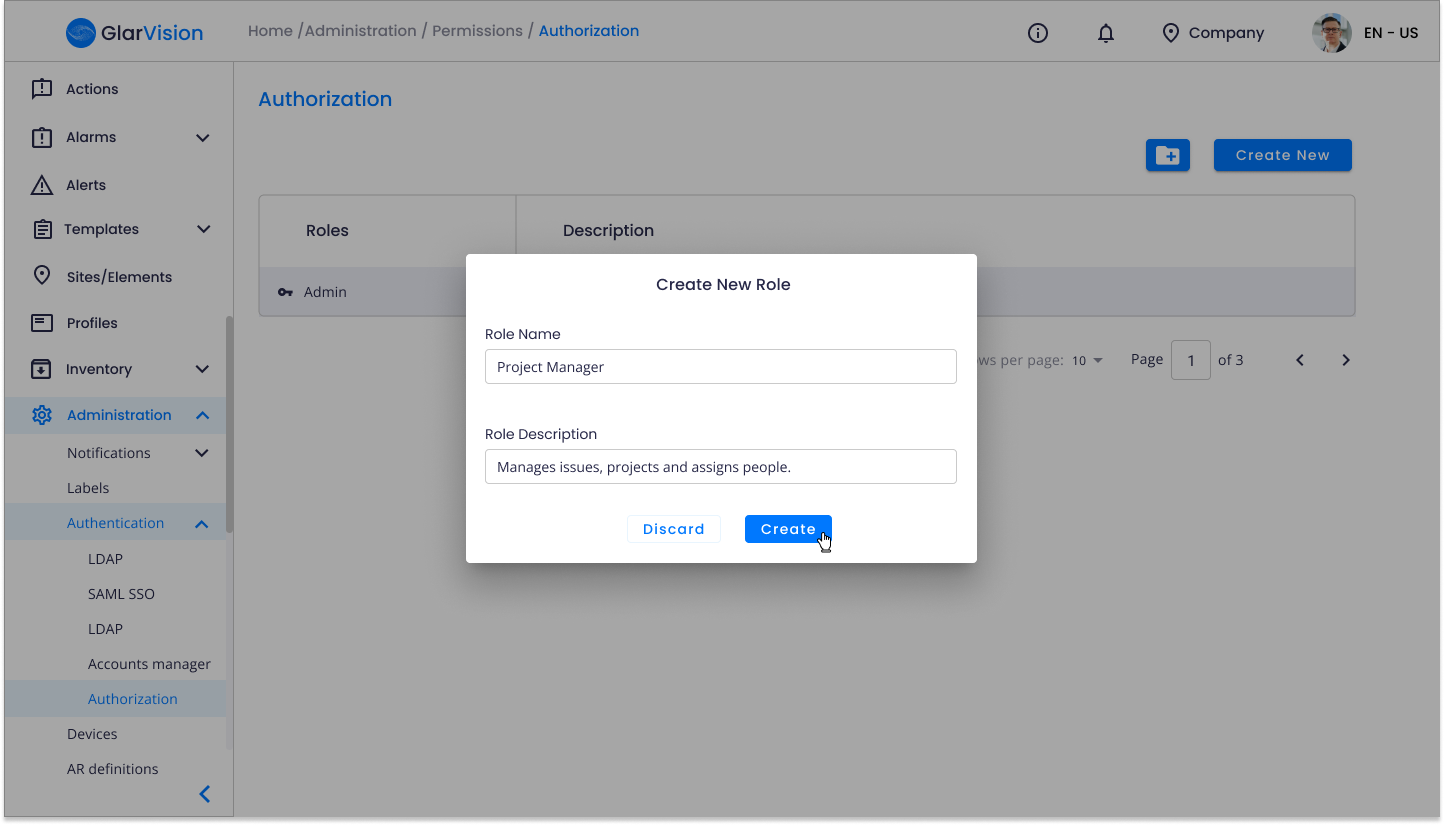
When you click "Create", you are redirected to the roles creation window. Here you can select which permissions each role has inside the platform.
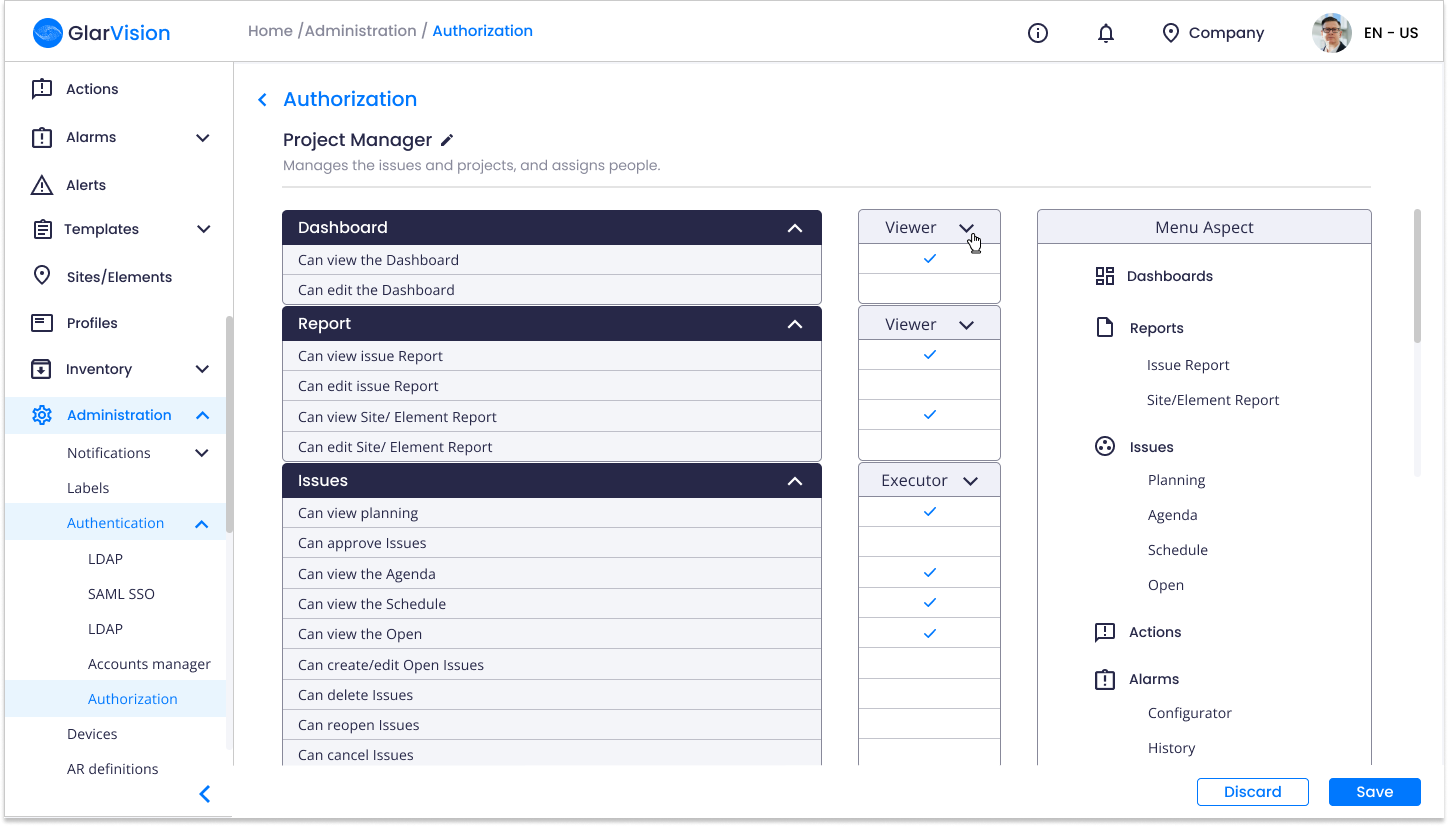
2. Defining permissions
Then, by clicking on "Viewer" arrow, is possible to choose between a variety of default permissions associated with the features of Augmented & Connected Worker platform. Then just go through all the different categories of permissions in the platform and choose the ones that best match the role.
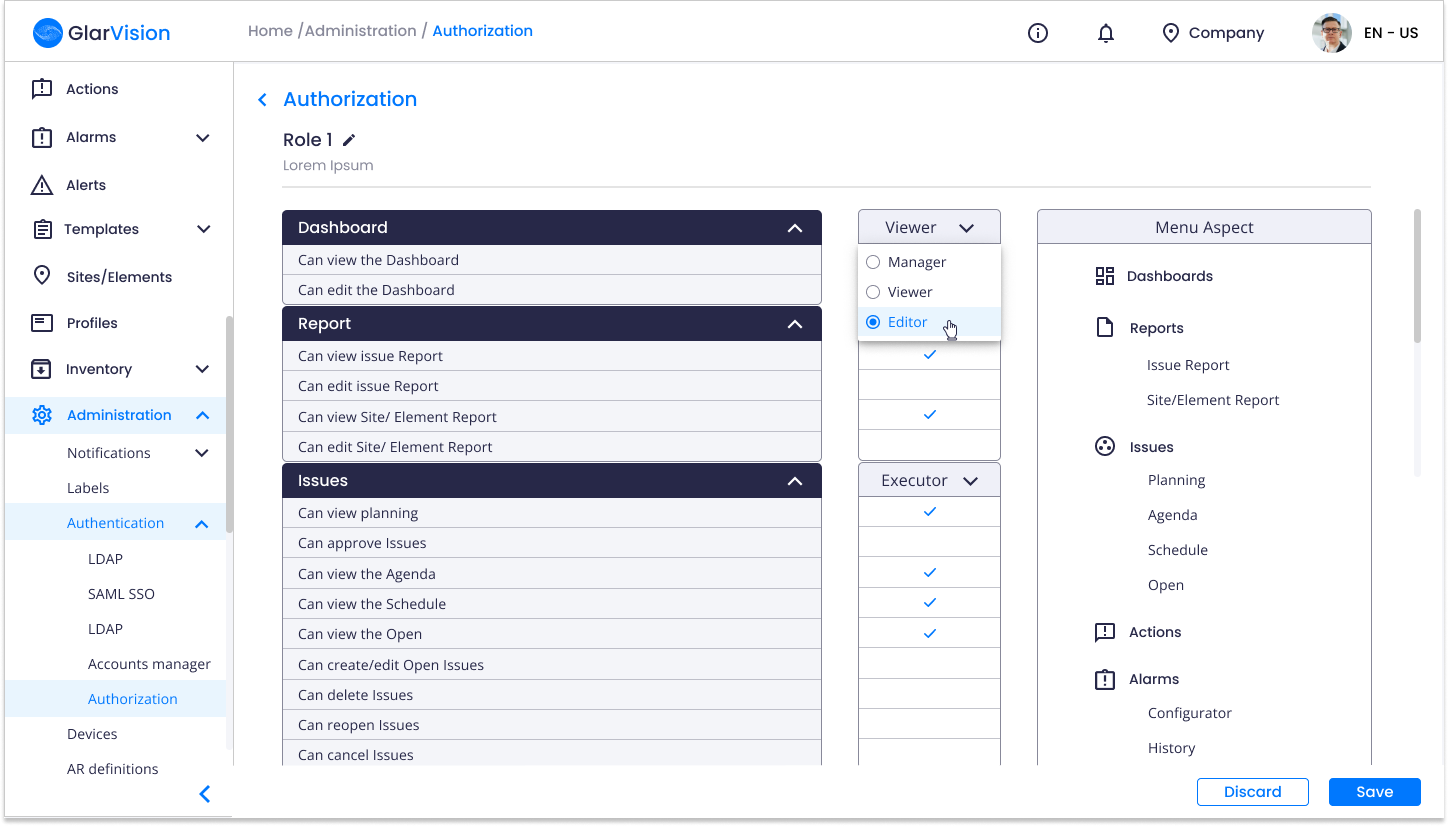
After configure all role parameters, click on "Save" button. The platform will redirected you to the authorization page where the created roles appears.
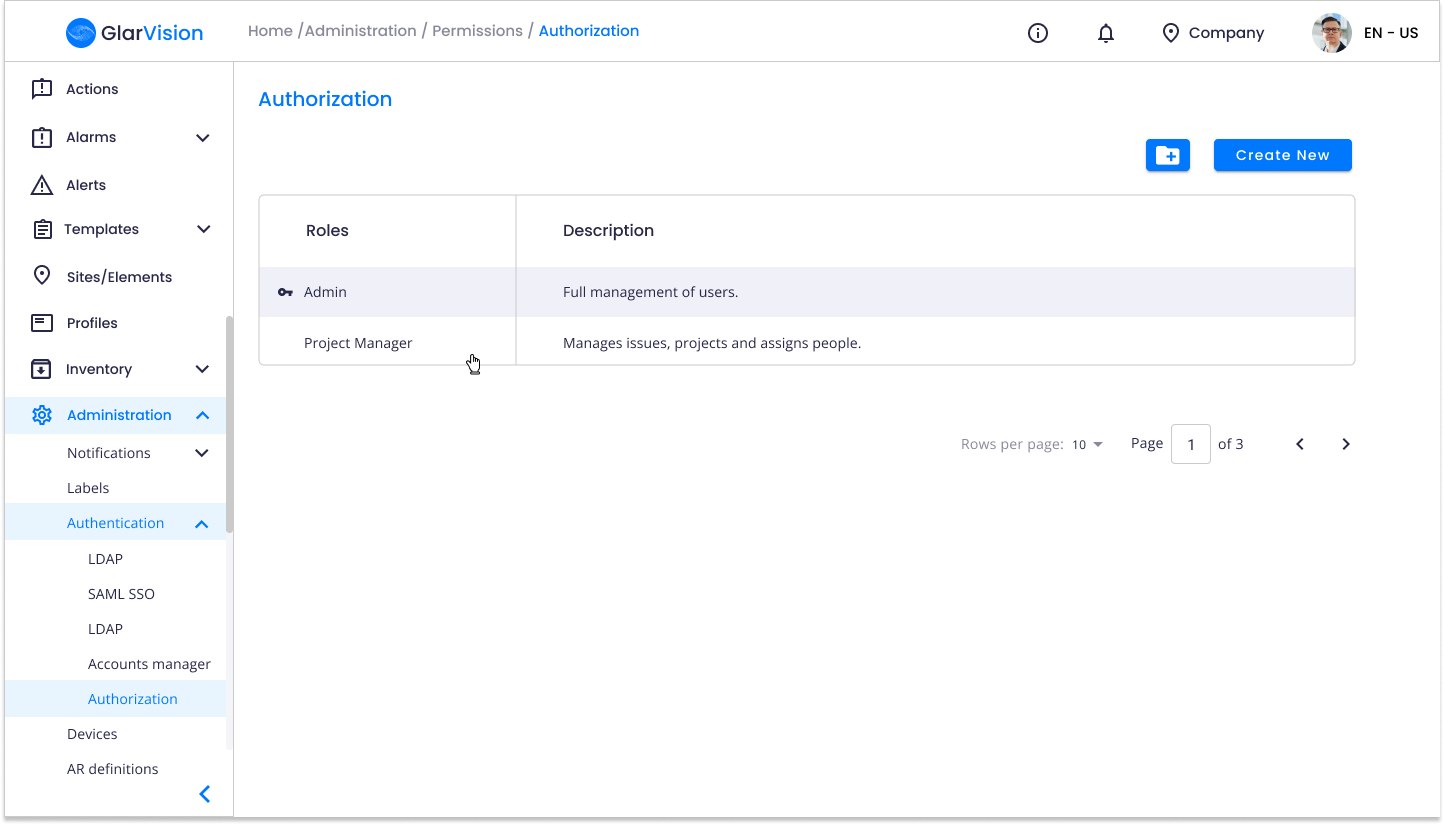
3. Edit permissions of an existent role
Then, if you want to edit the role permissions just click directly on the role and the platform will redirect you to the authorizations window where it is possible to edit the permissions.
If you have any questions please contact technical support.