Direct Call
Users can create a session direct with a contact
Now it is easy to start a call directly on the platform to automatically create a session with someone. The direct call is the feature that allows users to start a visual remote assistance session call on the GlarAssist application without having to send links or QR Codes to do so.
For the direct call to start, both users need to be logged in to the application. Thus, if the user is logged in, the phone icon will be purple. However, if this icon is grey, you must require the user to log on to the GlarAssist application.
How to start a direct call
Now, using GlarAssist you can start direct calls using the browser or the mobile application, facilitating interaction within your company in a more agile and simple way.
How to make a direct call from the browser?
Once you have logged on GlarAssist platform, in the main menu, select the contacts list icon as presented in the image below.
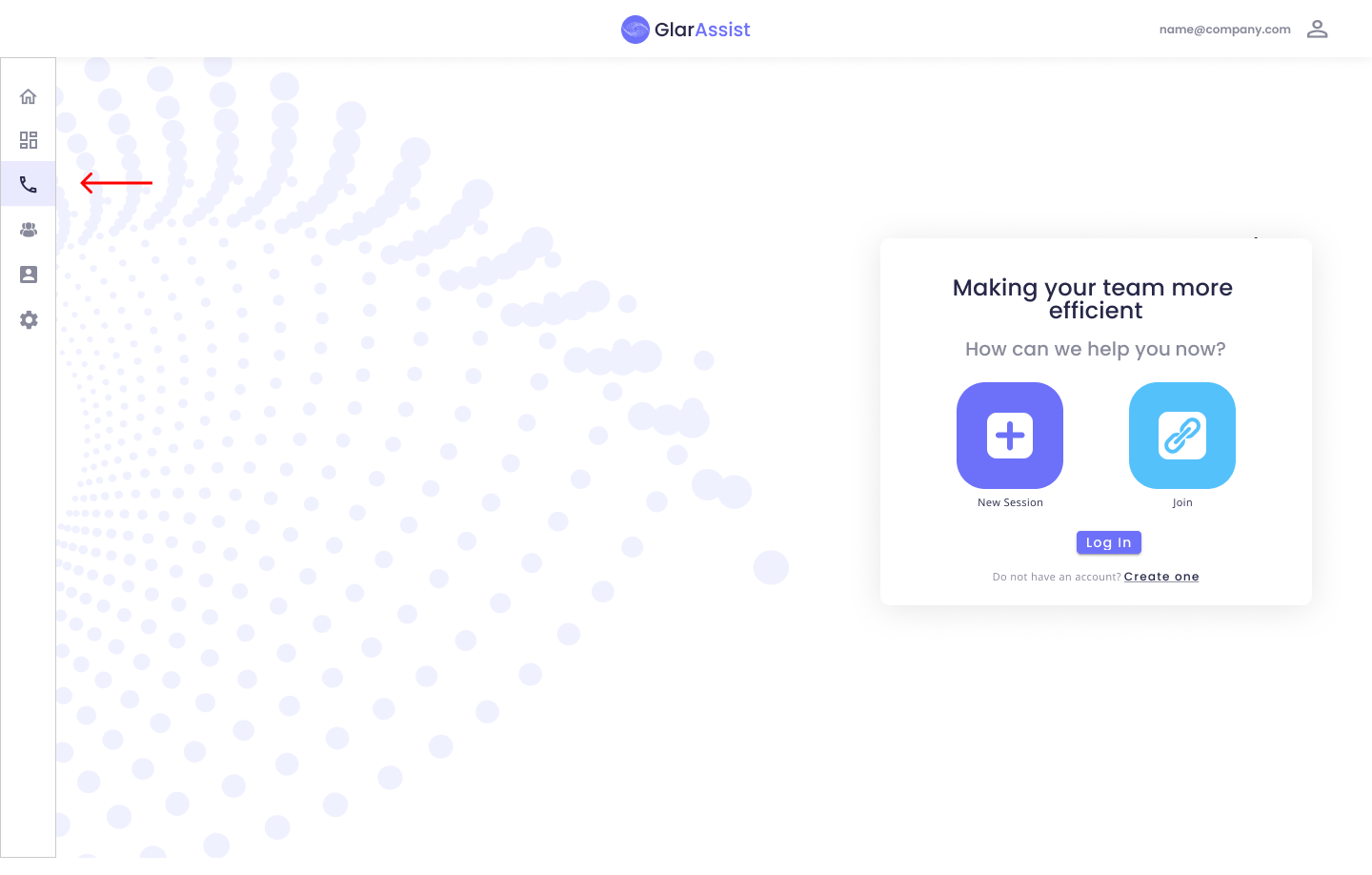
By clicking on this option, you will be led to the contact list. The users that show up in purple are available at the moment and will be ready to respond to a call. As for the rest of the users presented in grey, they are offline, meaning they will not be notified that a call is being done to them.
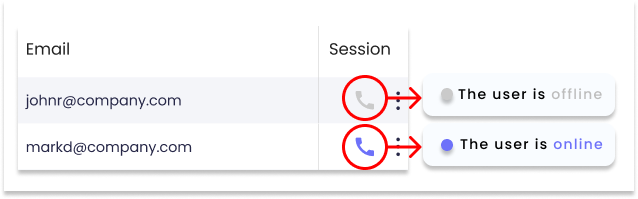
To call another person, you will have to click on the phone icon. This will lead the user to the waiting screen where you will have to remain until the invited user accepts the call.
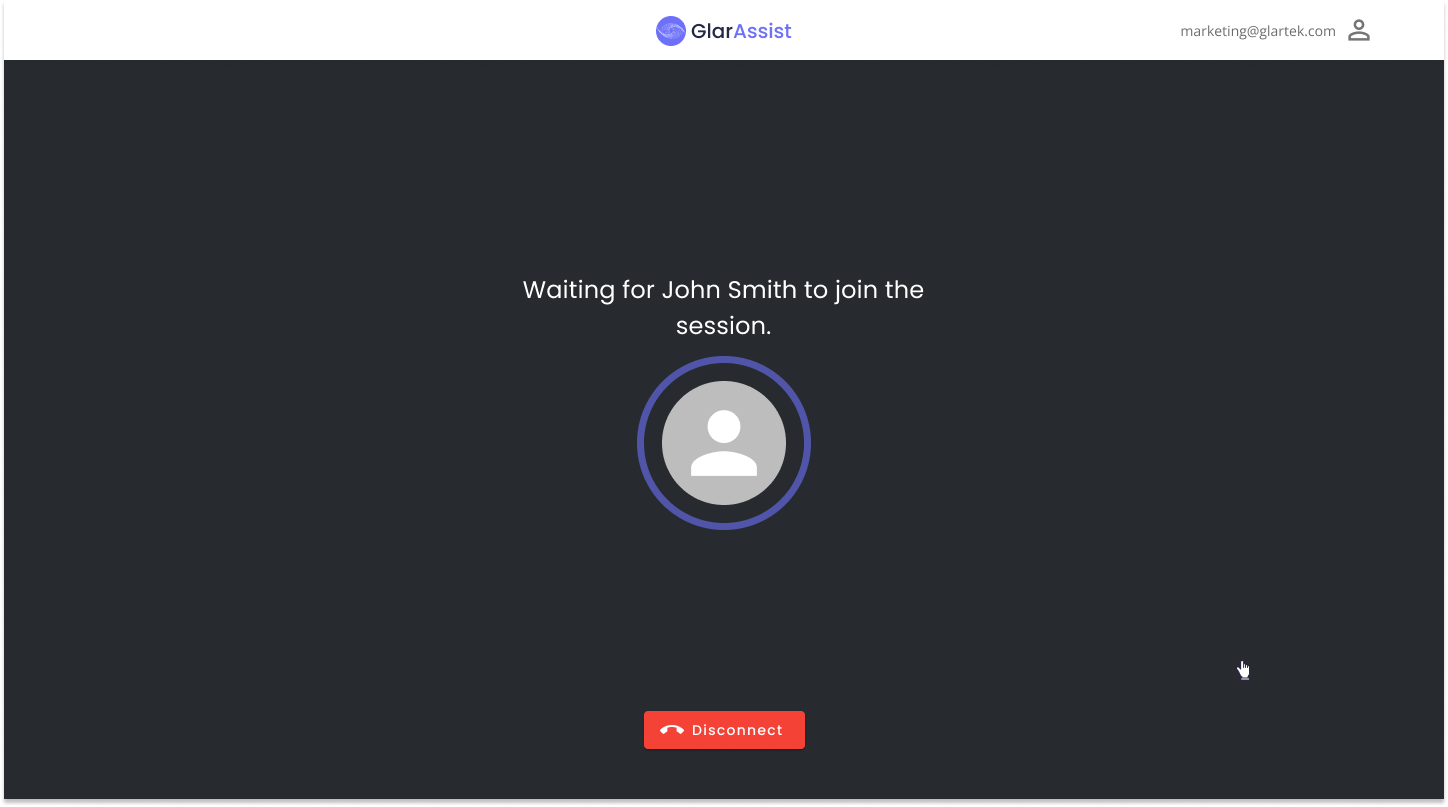
If the user refuses to attend the call, a notification will be available.

When the user accepts the call, will create a session with both users.
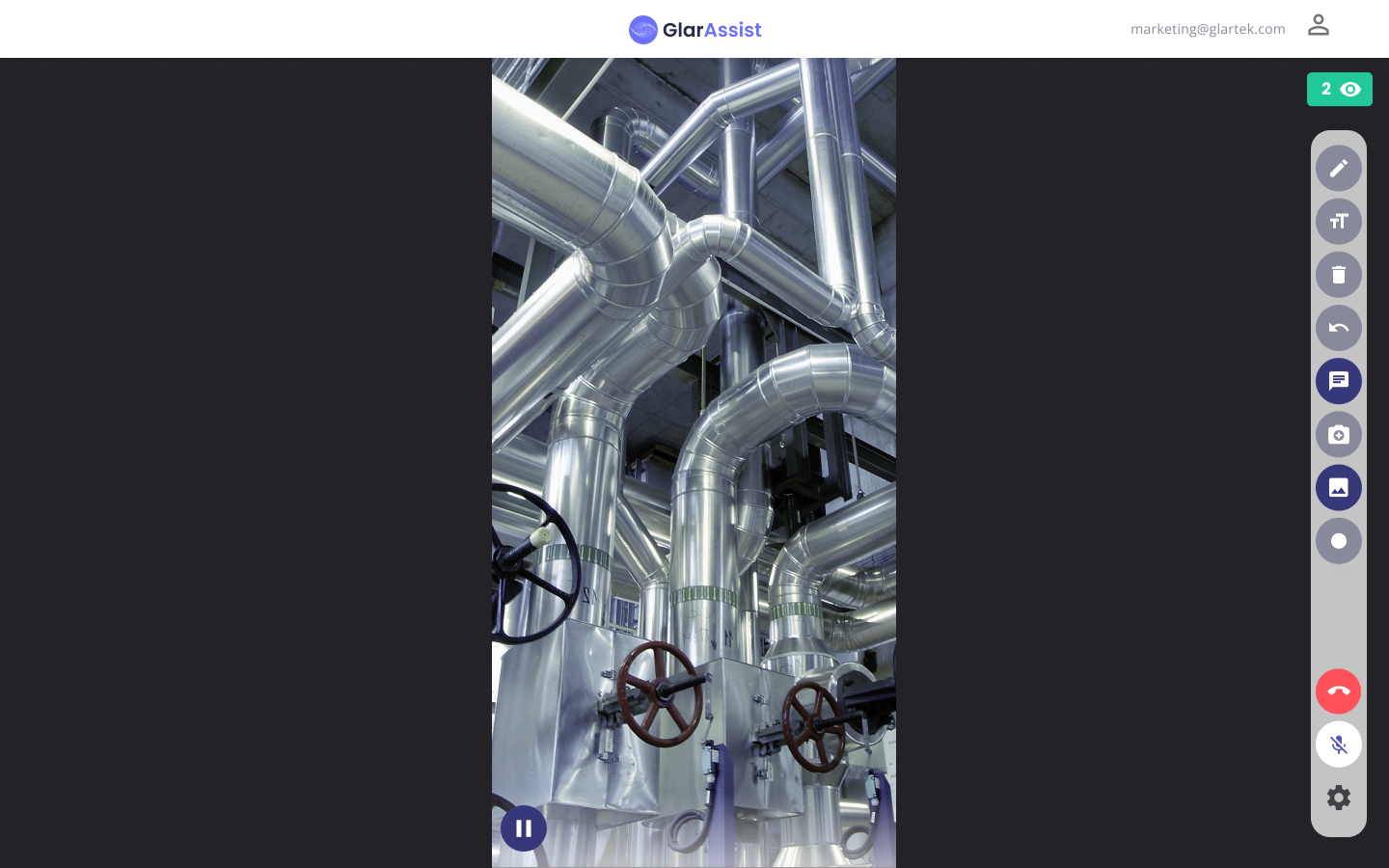
How to start a direct call from the mobile application?
To start a direct call using the mobile application, after logging in, in the start menu at the bottom of the screen, click on the contact list icon.
In the contact list, users can call users directly. The users that appear in blue are currently available for the call, and the unavailable ones appear in gray, so if it is very urgent, send a notification so that the user can be available on the platform.
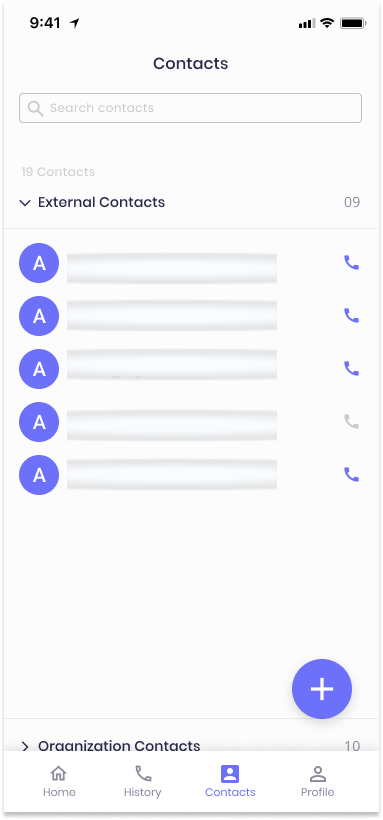
Before calling the other participant, the calling user must define his role in the call.
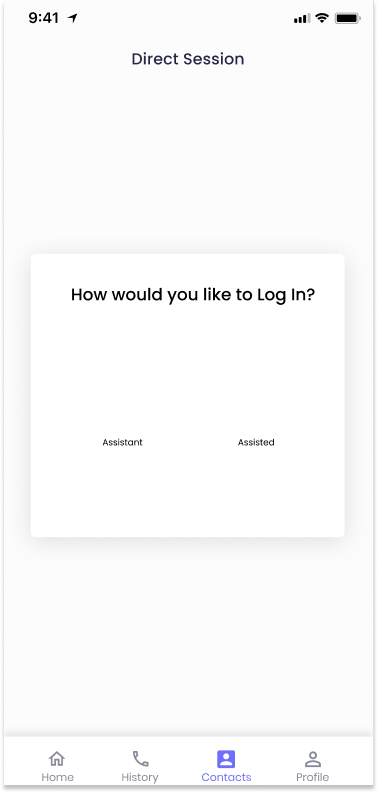
Once the user chooses the role, it will start the calling. The user will wait until the other user accepts or reject the call.
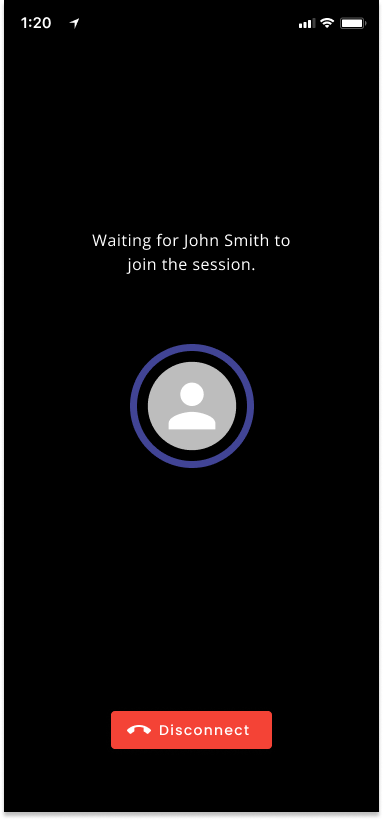
Attending calls from other users
When someone is receiving a call, this will be displayed to the user.
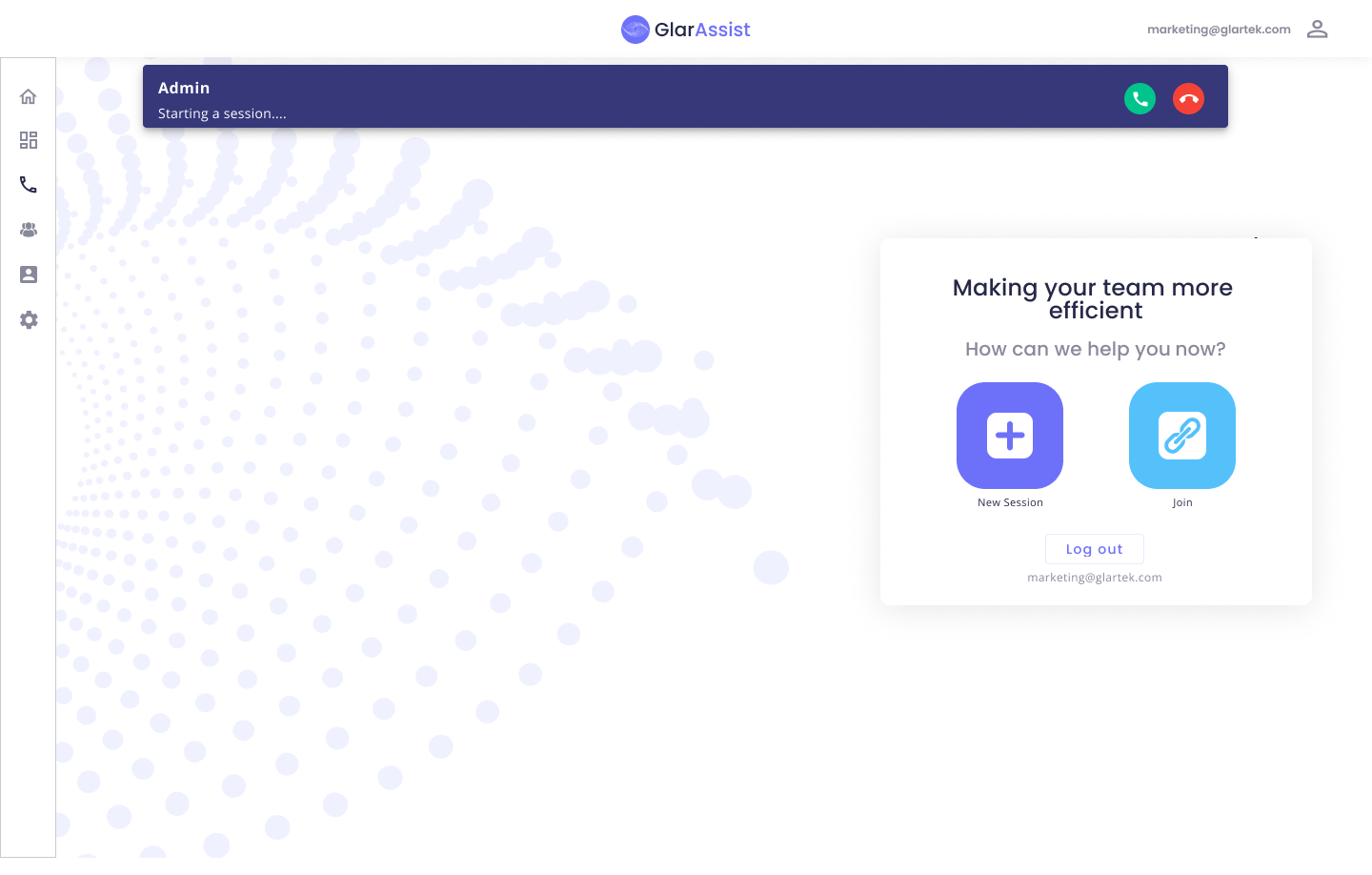
If the user doesn't accept, a notification will be displayed.
Otherwise, the session will be created with both users in the call.
Note:
- If the user from the web, calls someone using the mobile will be able to choose the role as today.
- if someone from the mobile call someone, the user calling will choose the role before the connection is made.
- If the mobile caller is sharing the view, the other user on mobile will only see it.
- If the mobile caller is only viewing, the other user on mobile will be able to choose the role.
- If the call is not attended in 30 seconds, this will consider that the other user rejects the call.
