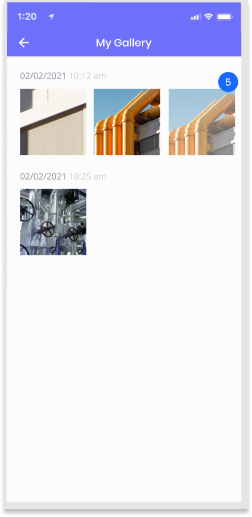Screenshot
GlarAssist screenshot feature enables any session participant to take screenshots of its screen at any time. Screenshots can be accessed in real-time in users gallery, where they can be directly shared, saved and deleted. Screenshots are personal to the user and are not automatically shared with the other participants of the session.
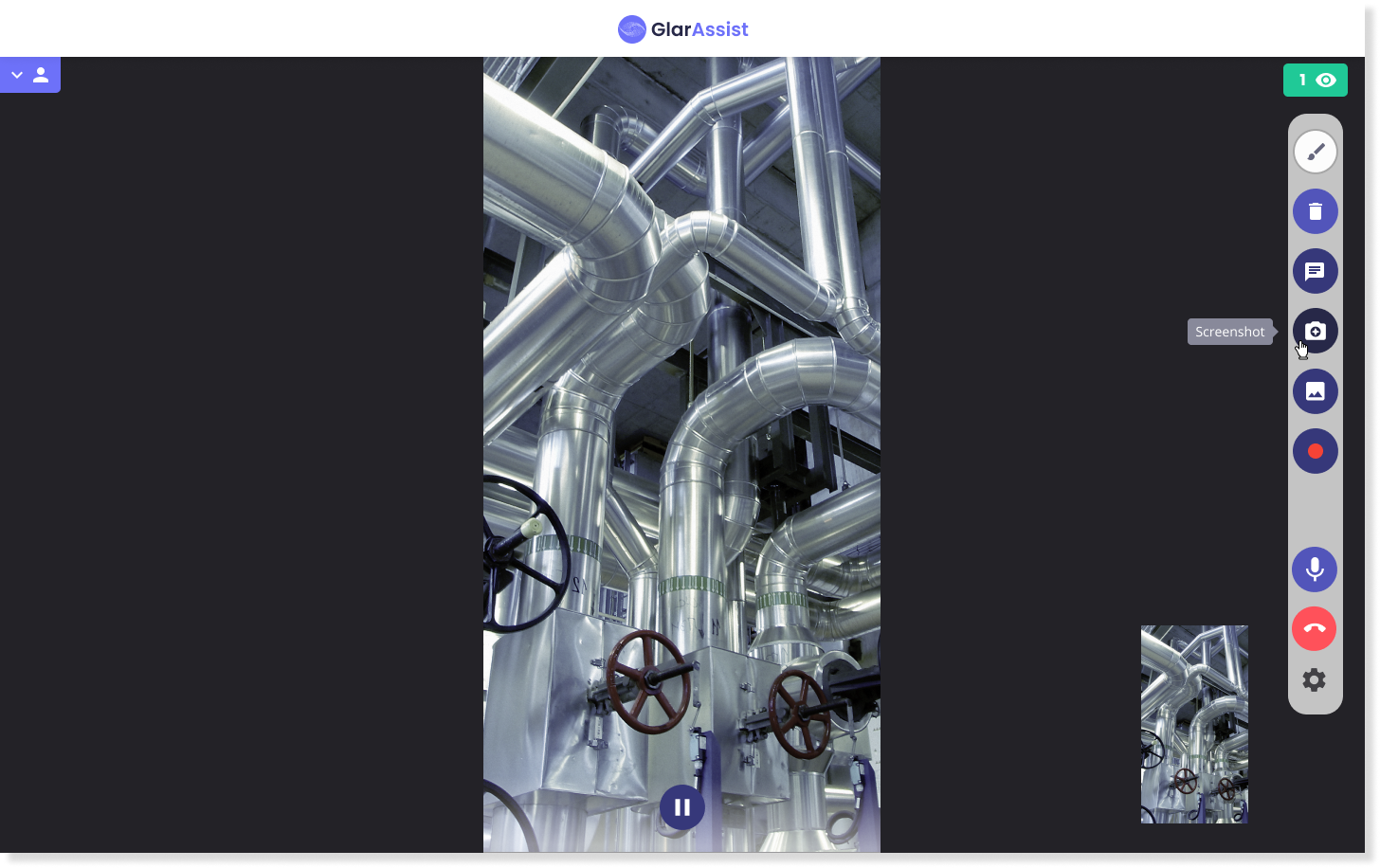
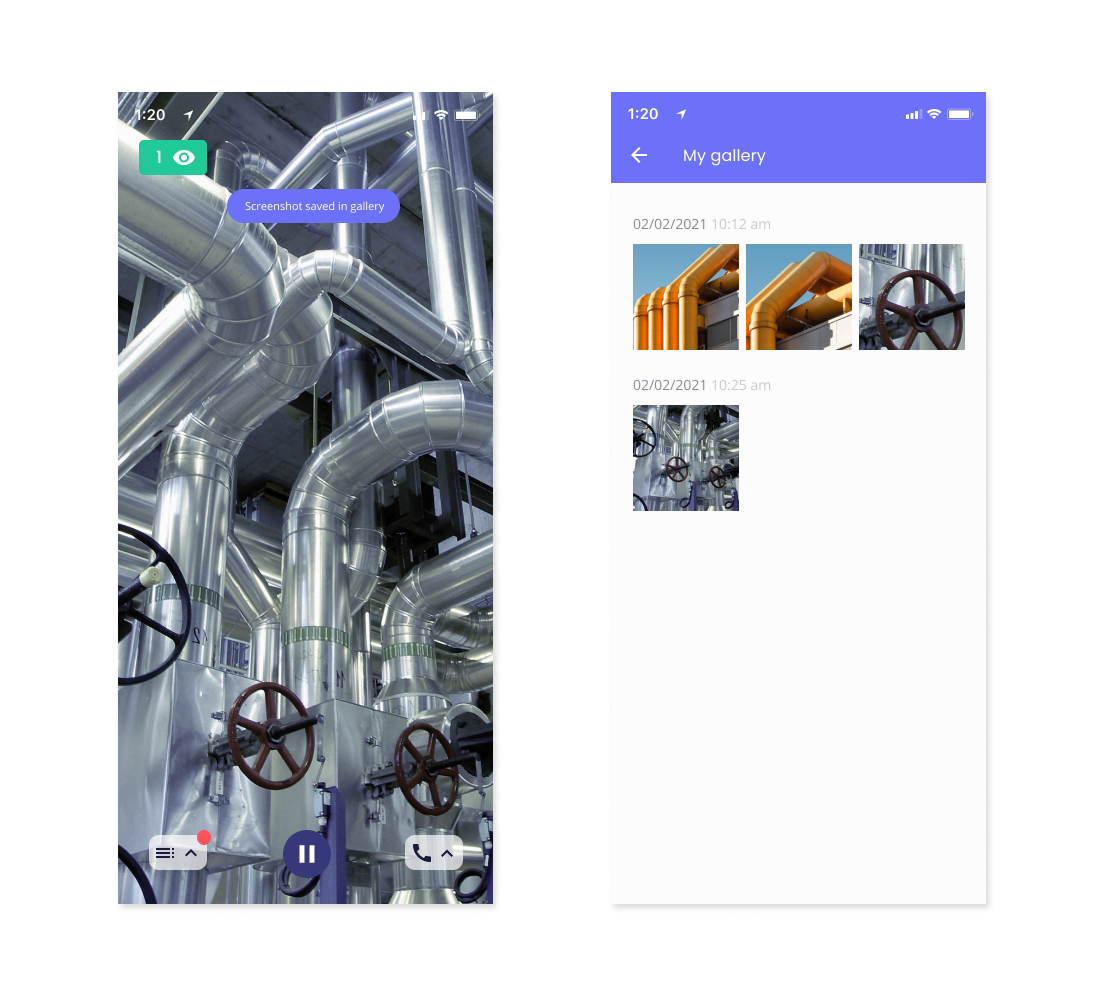
In “My gallery” users can find all the screenshots taken from the session. These screenshots are saved in the Backoffice of the product and can be accessed at any time.
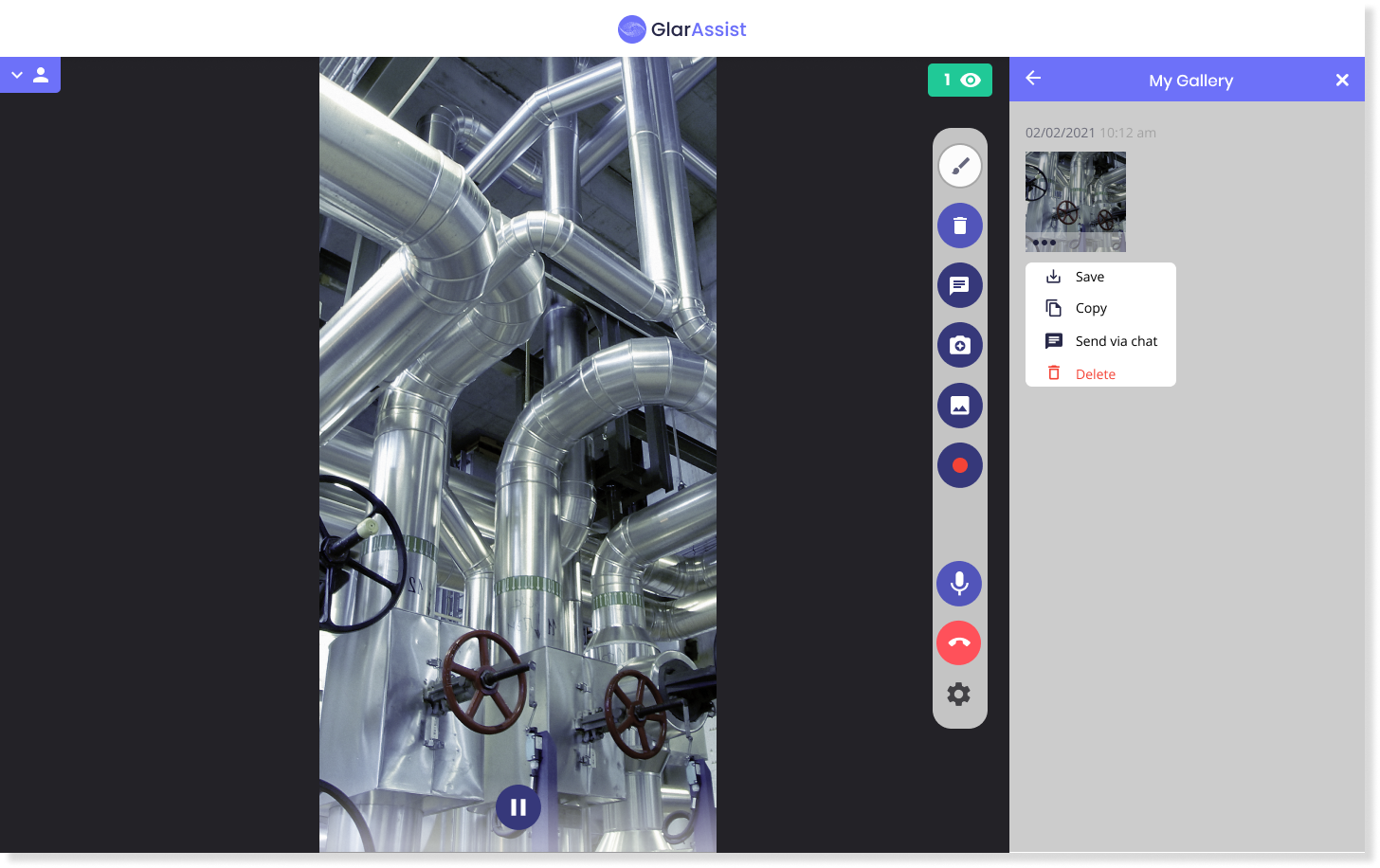
Select screenshot to be saved in the gallery or send to chat.
By clicking the screenshot button, the user can select save to gallery or send to chat.
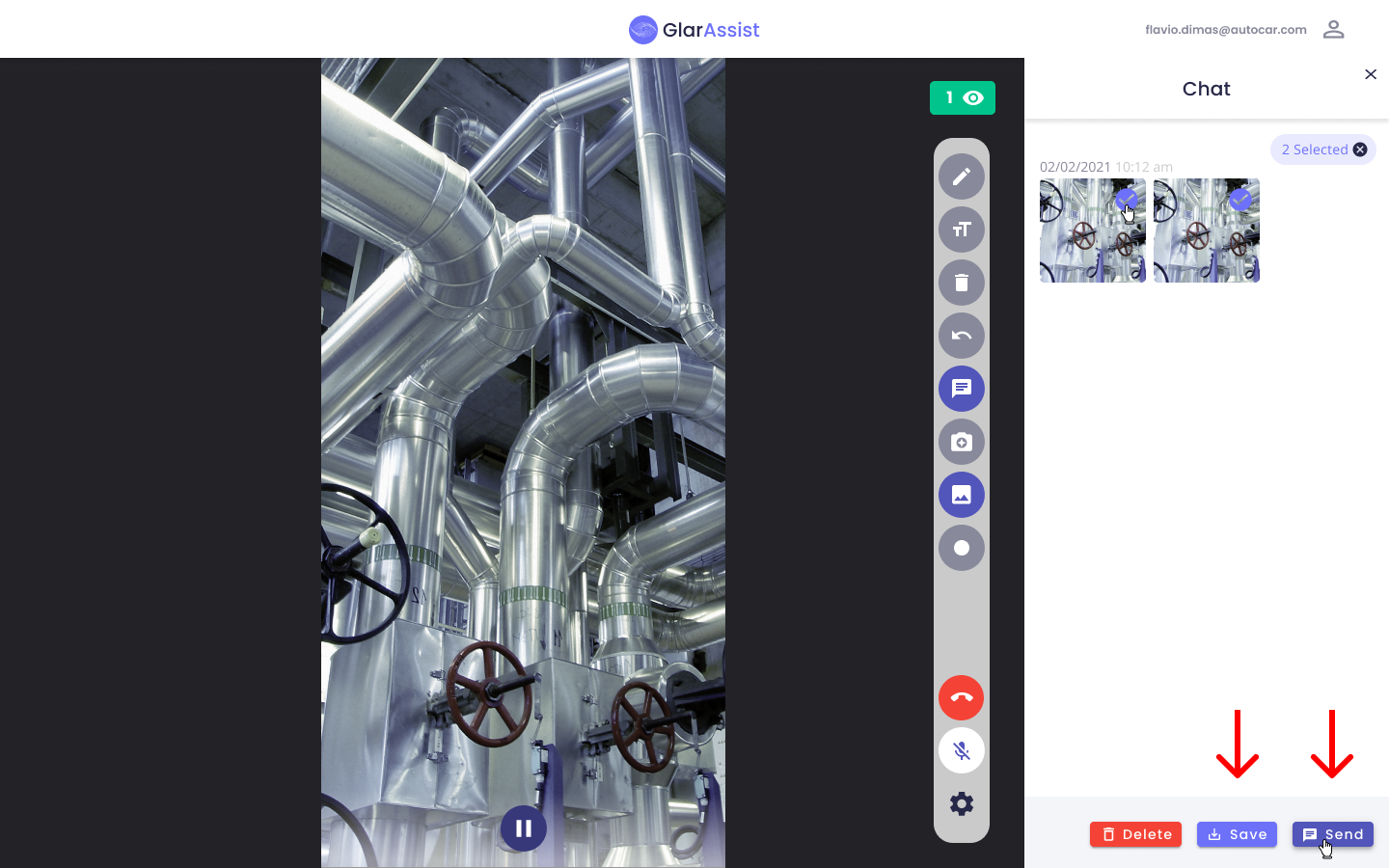
If the user selects to send to the chat, the picture will be already loaded in the message.
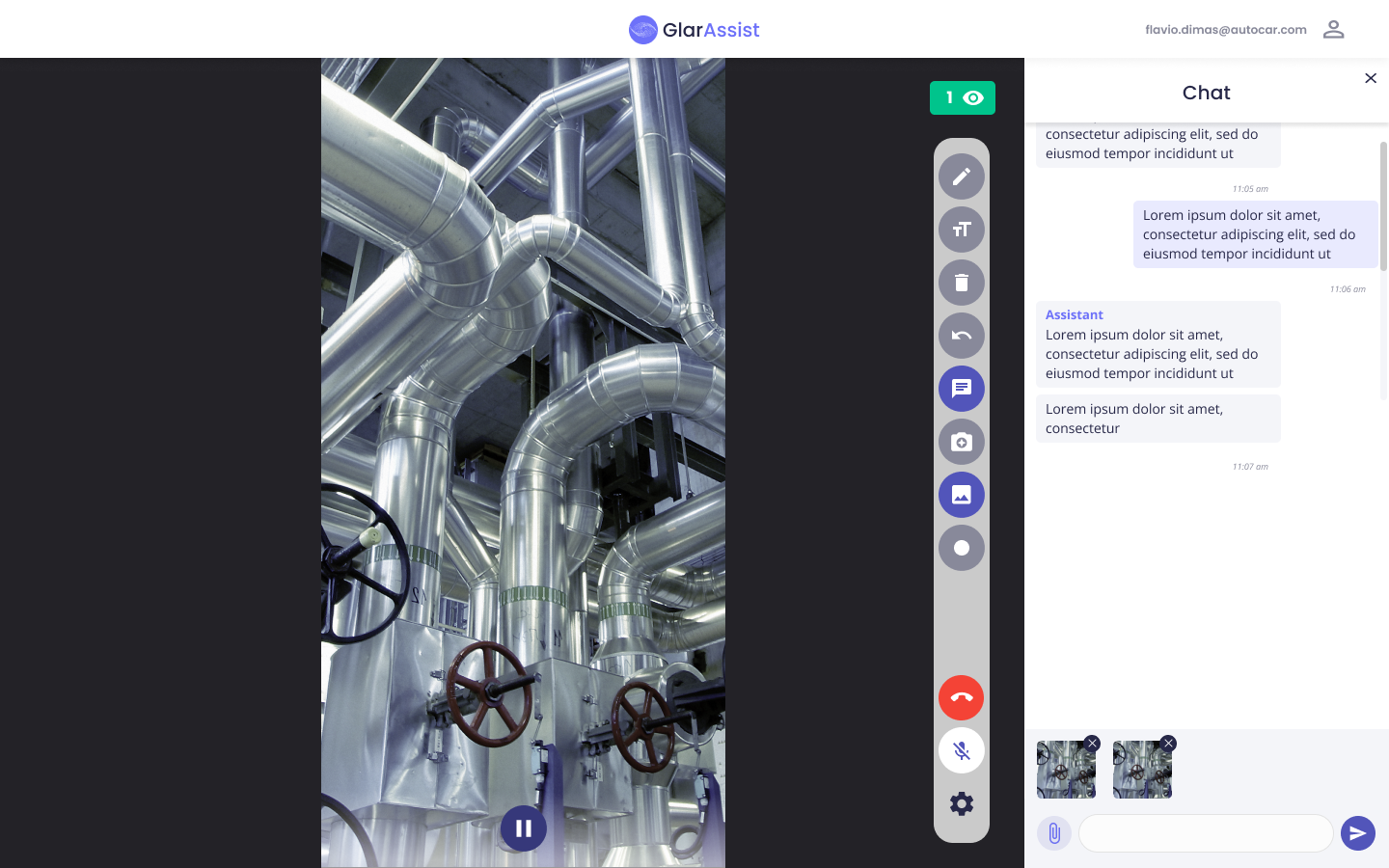
In the gallery, when the user has the mouse over the picture, he will be able to select a specific picture. Once one picture is selected, all pictures will have the checkbox visible and the user will be able to other pictures.
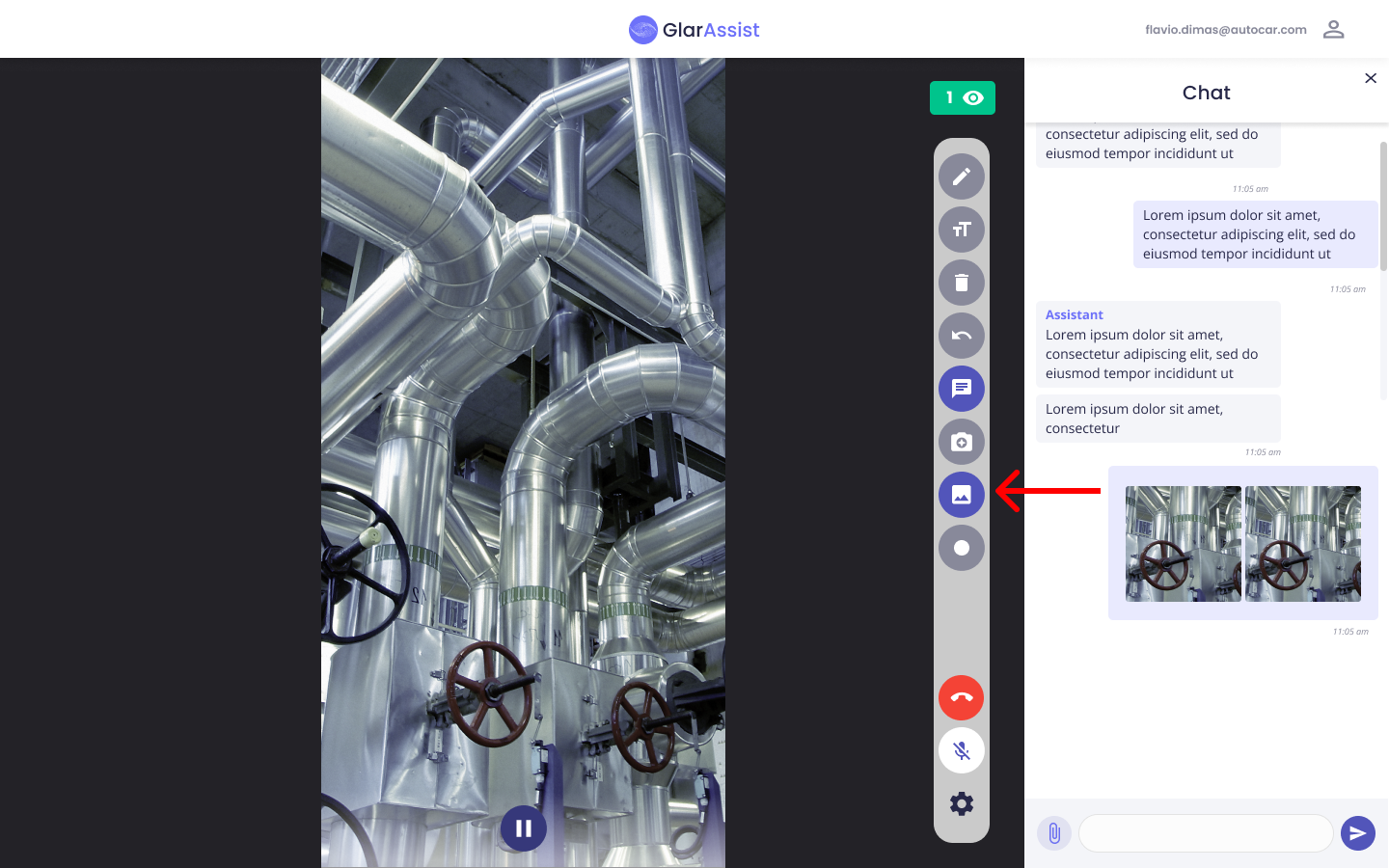
The screenshot on the mobile will be pretty much like on the web. The main difference is that when on the web, a side menu should open, in the mobile, the side window is replaced by a normal window.
By clicking on the gallery button, the user can see all the screenshots taken and by pressing on the photo, he can save, copy, send via chat or delete it.
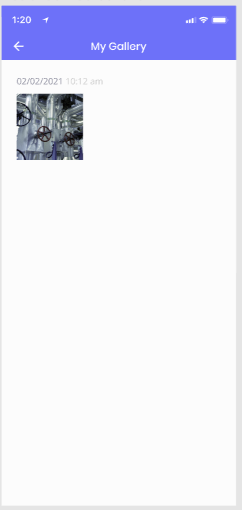
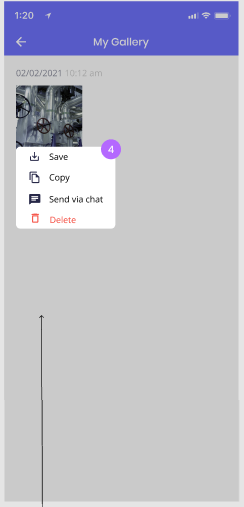
If the screenshots are sent via chat, and in case the user has taken more than 1 in the session, the photos must be grouped by the minute they were taken (since the day is the same).