Backoffice
In GlarAssist's backoffice, you can view and define your platform settings, create your own contact list and access a full repository of the past visual remote assistance sessions. It's at this point that users can visualize all centralized data and analytics about assistance sessions to improve decision-making.
View Sessions' information
After logging into GlarAssist, in the main menu, the session history can be found in the sessions' icon.
Users are also able to access and download a session report by clicking on the download icon under the Report column. These session reports will group together all the relevant information about that specific visual remote assistance session.
In this tab, the user will also be able to filter the session, search for a specific session and also see the individual user session and the organization sessions.
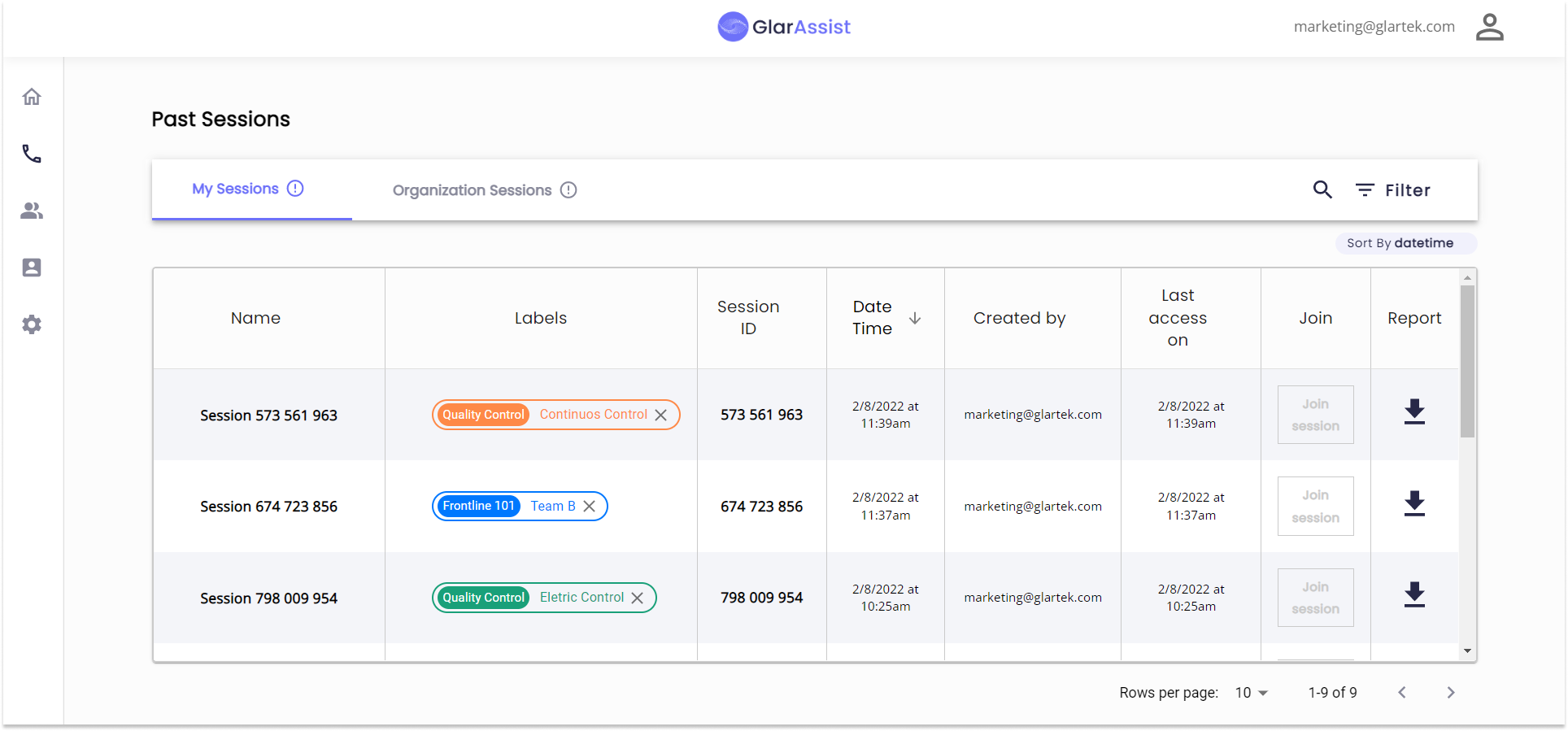
To access specific information about one session without downloading a PDF report, you can also click on the session name or ID. You will be automatically redirected to the sessions' summary page with information about participants, media exchanged, recorded videos, online chat history and much more.
Configure your Organization
The organization tab enables users to set up settings for their organization, including their organization members, sessions, and user labels, and define the SSO login option to facilitate the log-in of GlarAssist's members on the platform.
The organization enables the management of your organization's users and team, centralizes data from all the users' sessions, and access group policies to enable a more secure product usage. The user can also manage roles, invite users and change labels in the organization.
As stated before, the second option of this tab is the labels. Here, you can create labels to organize all the data of the platform (both from sessions and users). The group goal is to categorize the labels, and each group can have different colors for a better understanding.
In the organization section of GlarAssist, the user can configure the SAML SSO which is a mechanism that allows users to log on to multiple web applications after logging into the identity provider.
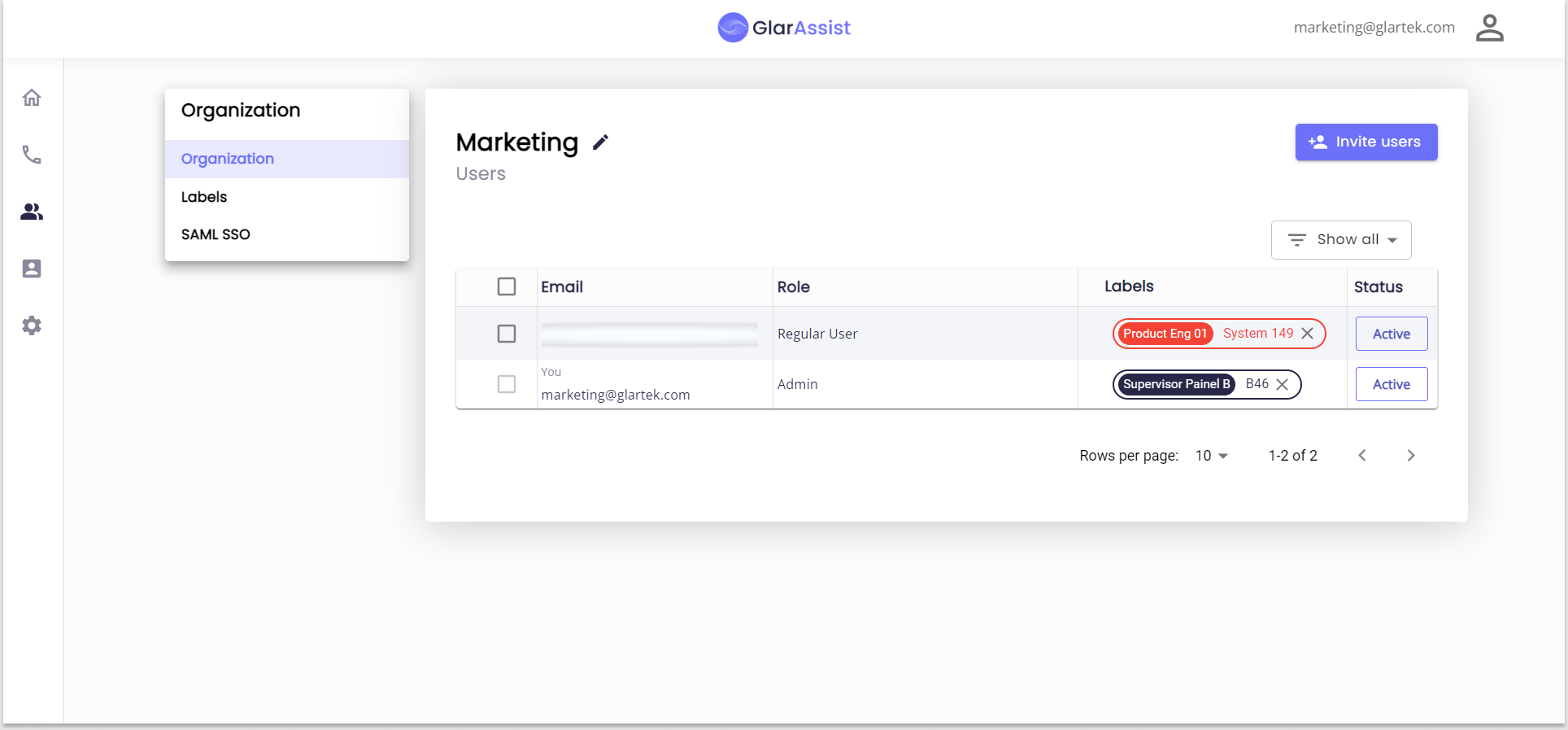
Create Contacts List
The Contact list feature enables users to create internal contact lists to enable quicker and direct calls on the platform, or, mobile app.
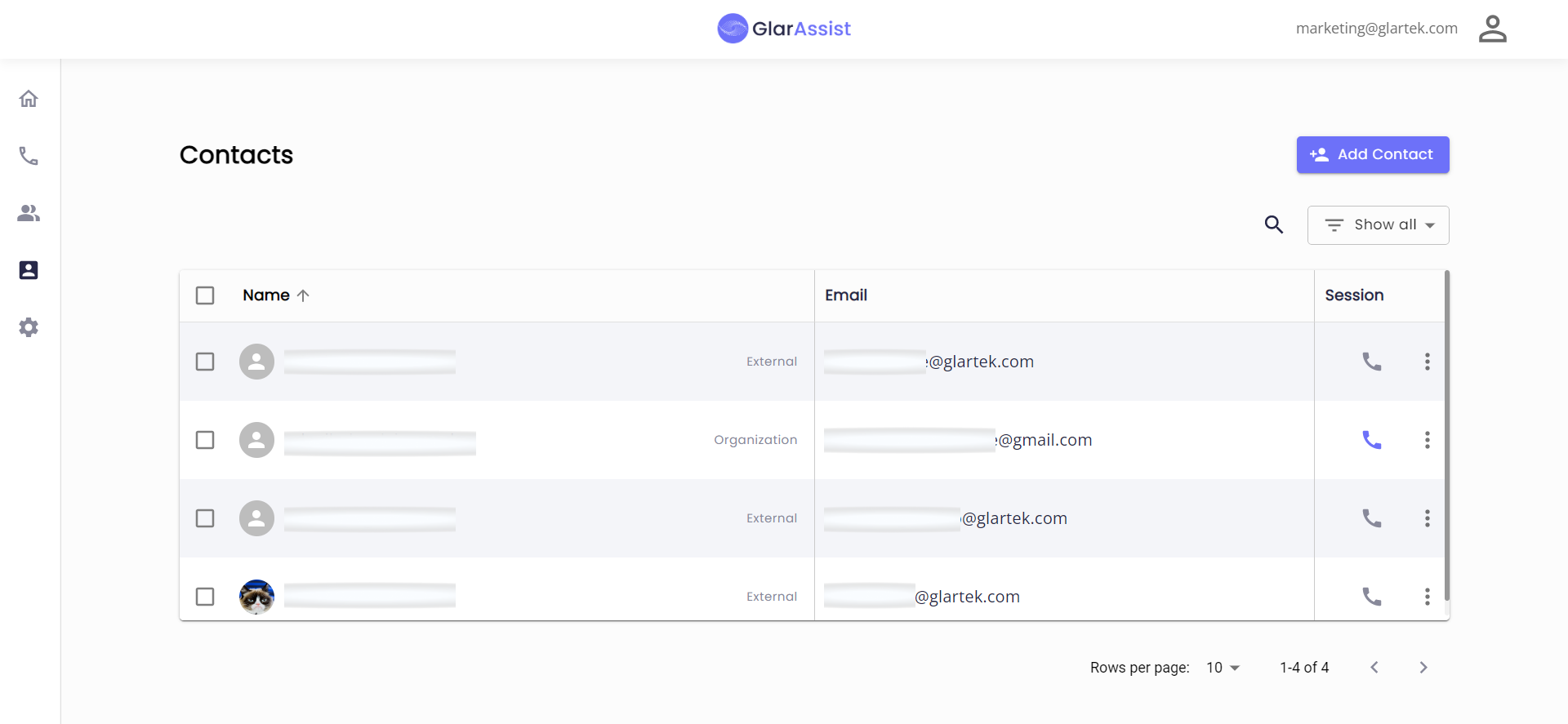
The contact list can be filled over time, and there are no contact limits to include on this feature, Besides, this tab allows you to:
- Automatically generate a visual assistance session by clicking on the phone icon under the Session column. Or,
- Directly send an email through the platform to invite other users to a session.
Review automated Dashboards about the sessions
You can access your automated dashboards on the platform backoffice. For that, select the icon on the left toolbar of the screen. You will be led to the dashboards of your sessions.
On this page, you will be able to access, review, filter, and extract information about the number of sessions, its participants, the goal of each session, how much time was it solved, and much more data that will be valuable to decision-making. And, that will support a continuous improvement journey.
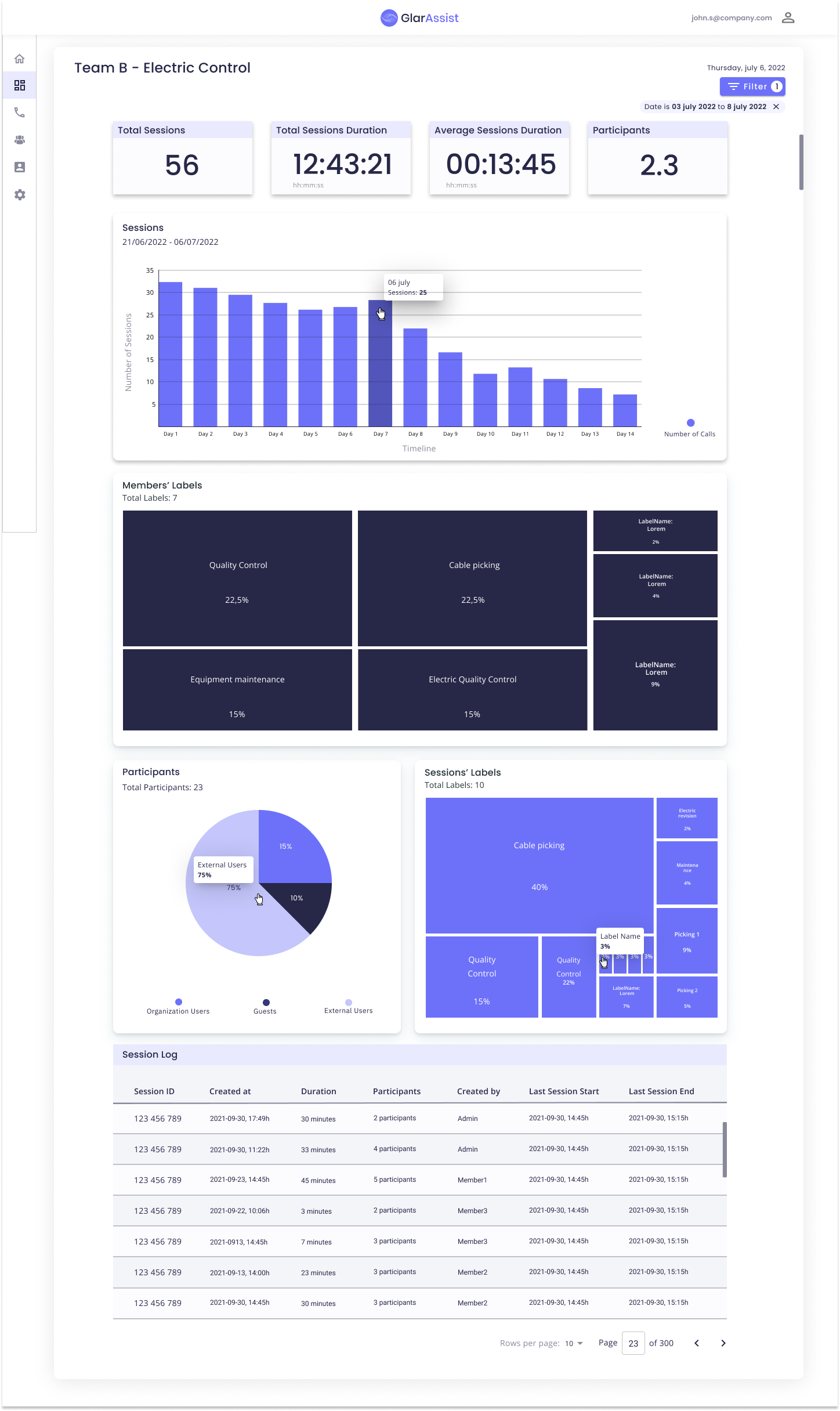
Note:
All actions on the backoffice may be limited according to the type of user you are. As an Administrator more options will be available on the backoffice, whereas as a Regular User all the options may not be available. If you need to access any of these options, please reach out to the administrator of your GlarAssist platform organization. You can read in more detail about how to configure the specific features of the backoffice here, or if you face any difficulties in the configuration, you can always contact us, we are available to help.
