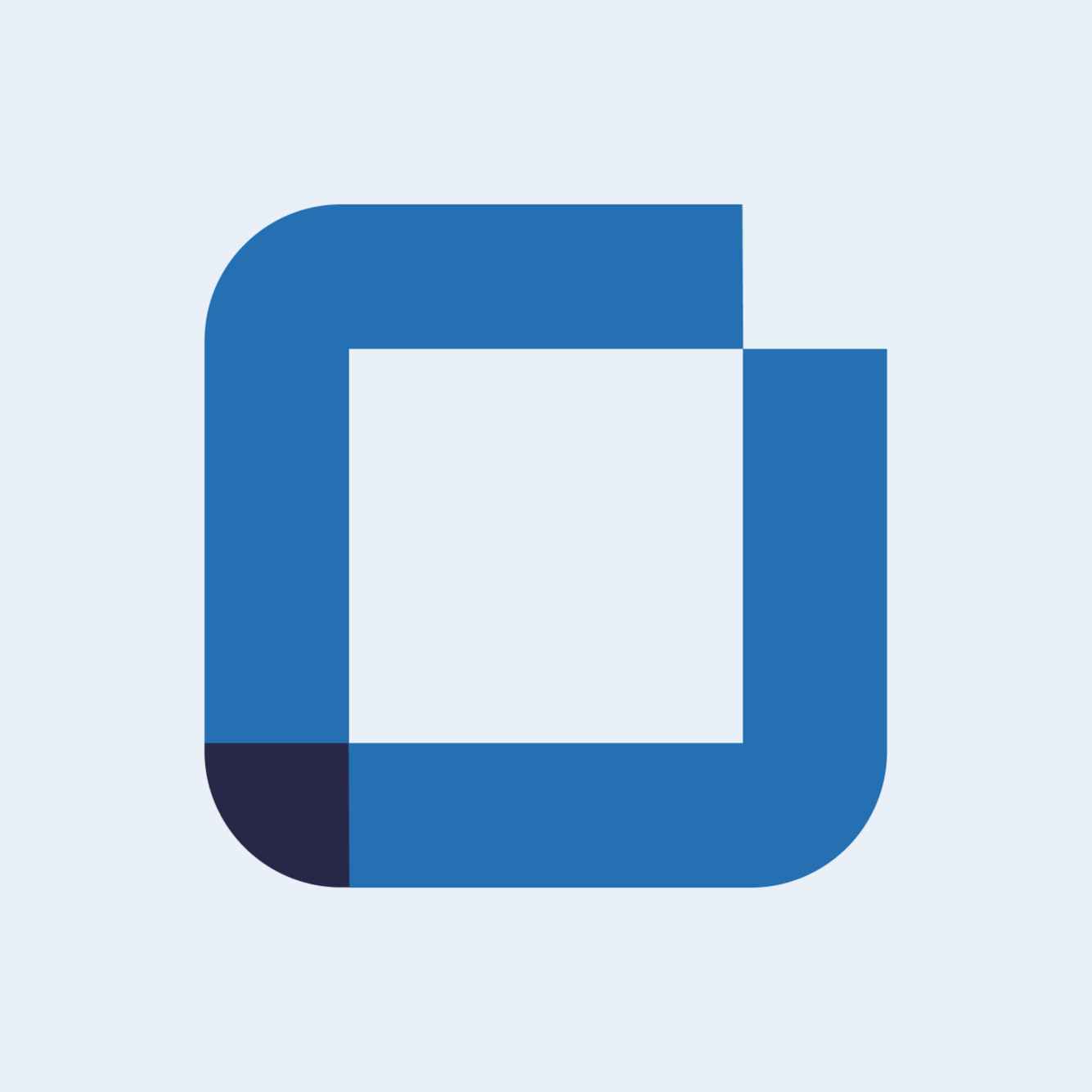Agenda Introduction
Access and manage the agenda
The agenda allows you to visualise all the issues whether they are active or not. Here will appear both open and scheduled issues.
Access to Agenda
To access the issues agenda navigate to the left menu and select "Issues". Then click on "Agenda".

After selecting the option, the agenda will appear with the issues. Open issues appear if they are being executed, and scheduled issues appear if they are available for execution, or being executed.

Only active issues will appear by default. This happens because, by default, the “Active” option is selected, so only the active issues appear.
Manage your Agenda
If you want to see the canceled or done issues, select the option “History”.

You can also select the “Filter” option to filter the issues shown in the table.

A new window will appear on your screen and there you are going to be able to filter your issues by site, label, execution, approval, state, creation date, frequency, and expected duration time.

In addition, you can also choose which columns you want to see in the agenda. To do this, click on the "Dented Wheel" icon and select the columns you want to see on the agenda. See how here.
Calendar Mode
You can also choose to view your agenda in calendar mode by selecting the "Calendar" icon.

Once you have selected the calendar you will see the issues (including canceled or completed ones) distributed by their respective dates.

If you have any questions please submit a ticket to request technical support.