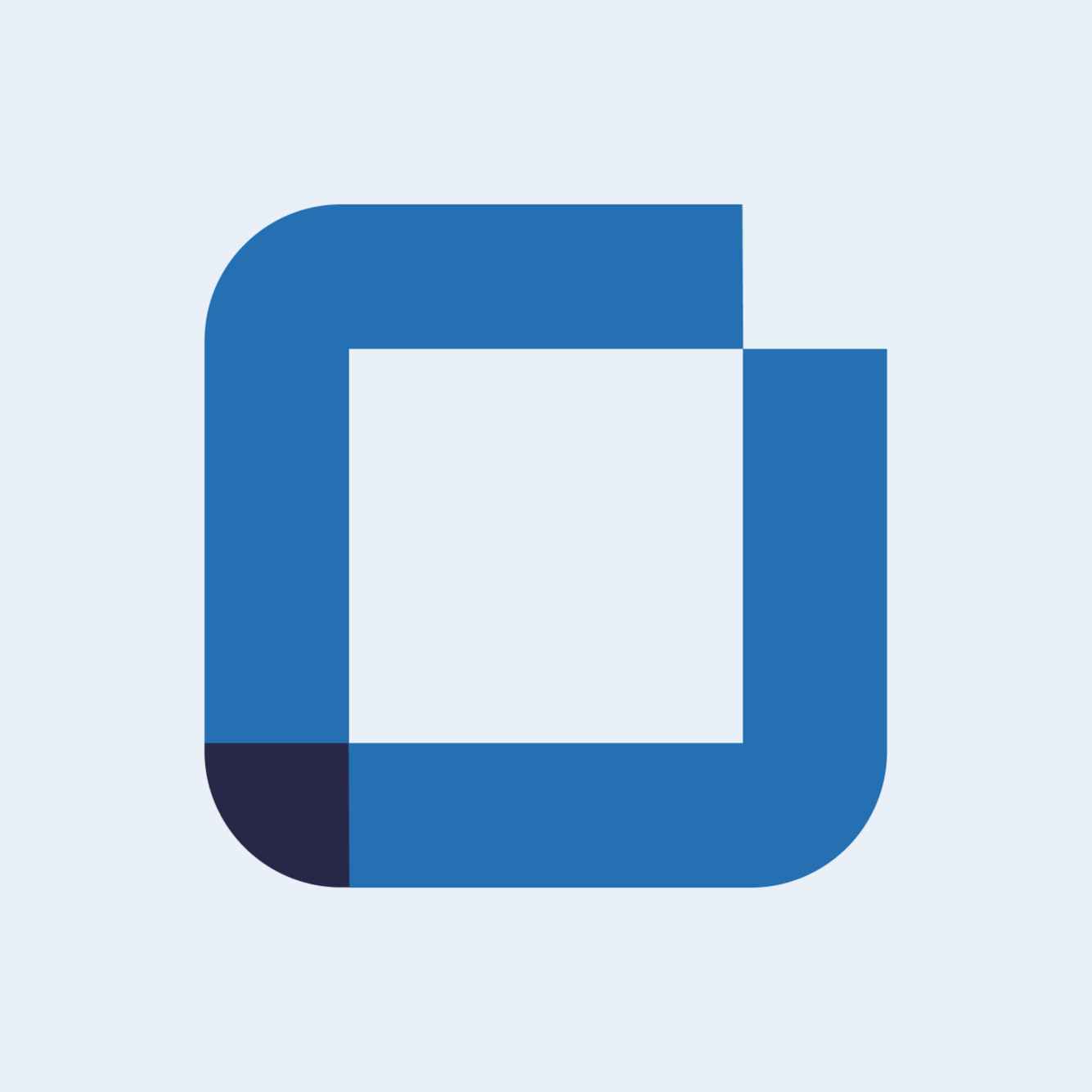Scheduled Issues Introduction
Access, create and manage scheduled issues
Scheduled issues are triggered according to a previously configured frequency.
Access a Schedule Issue
To create a scheduled issue, navigate to the left menu of the screen and select the option "Issues" and then click on "Scheduled". After selecting the option, the folders are displayed.
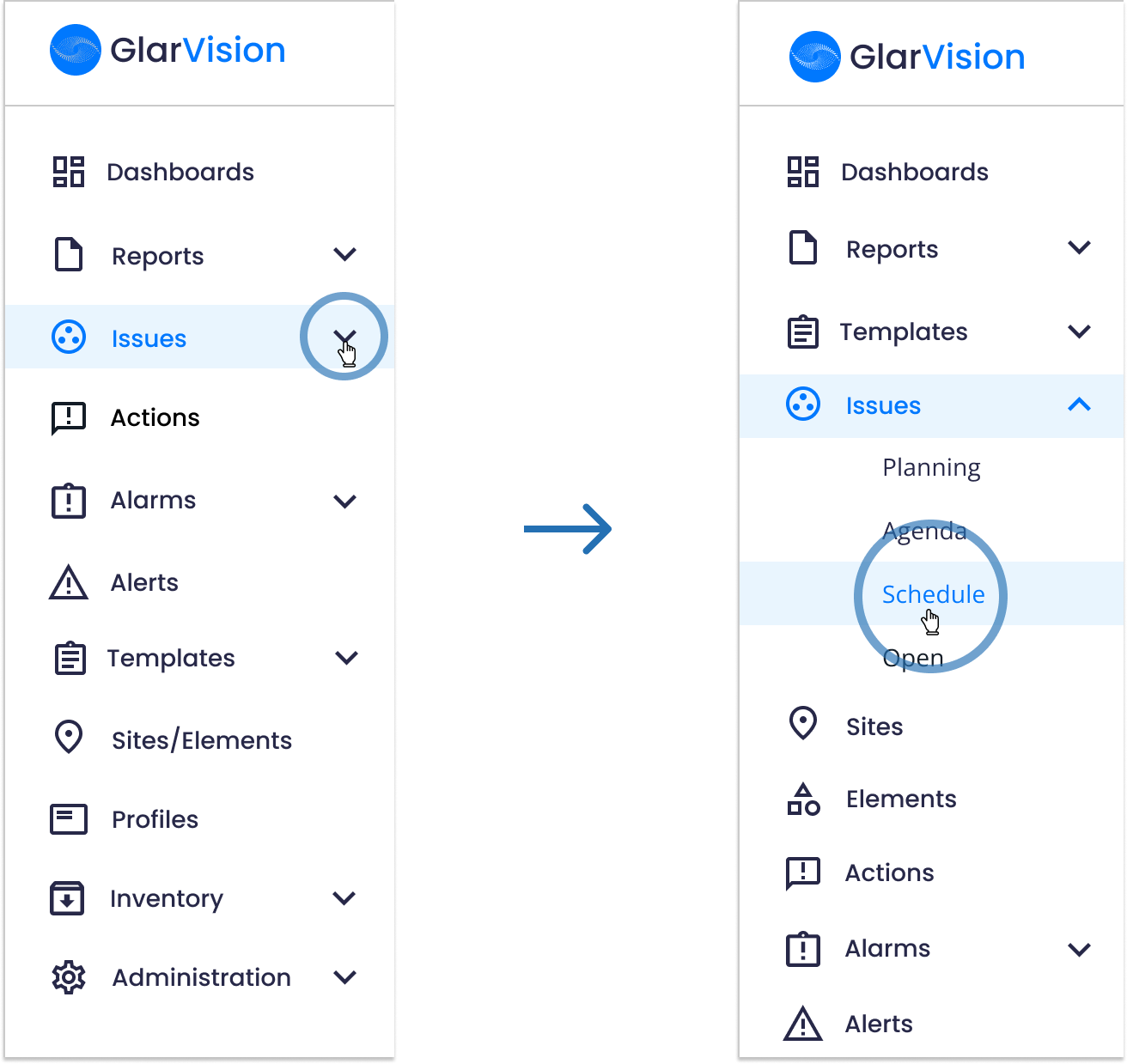
The issues will appear organized in folders according to the user's needs.
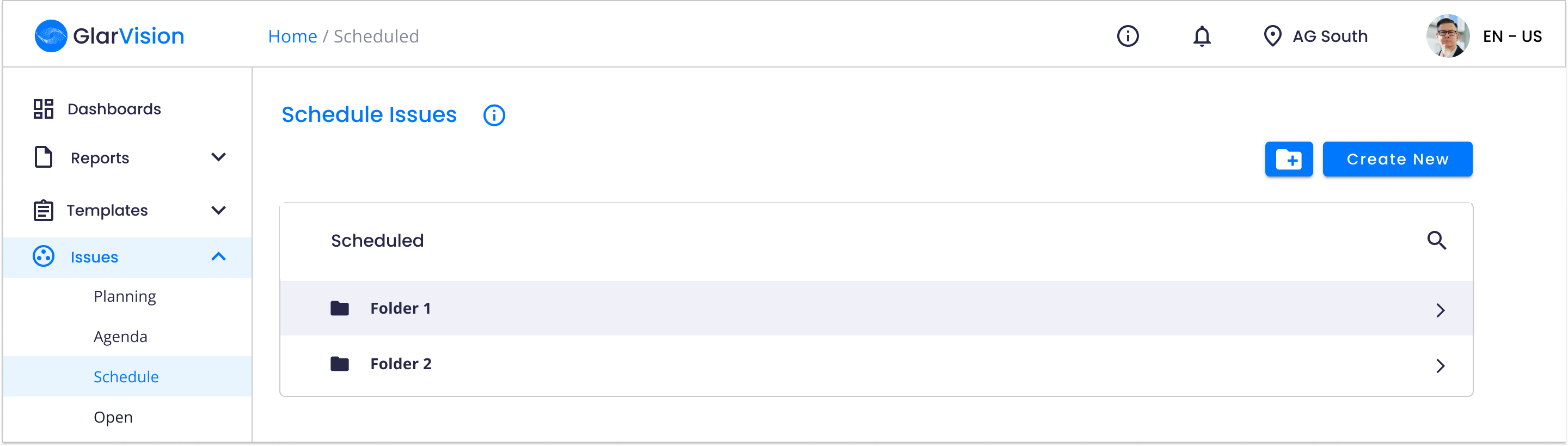
Therefore, at this stage, you must choose and select the folder in which you want to place the scheduled issues or create a new one.
Create a Schedule Issue
To start, the user has to create a new folder. In order to do that, just lick on the "New Folder" icon, on the superior right corner of the screen.
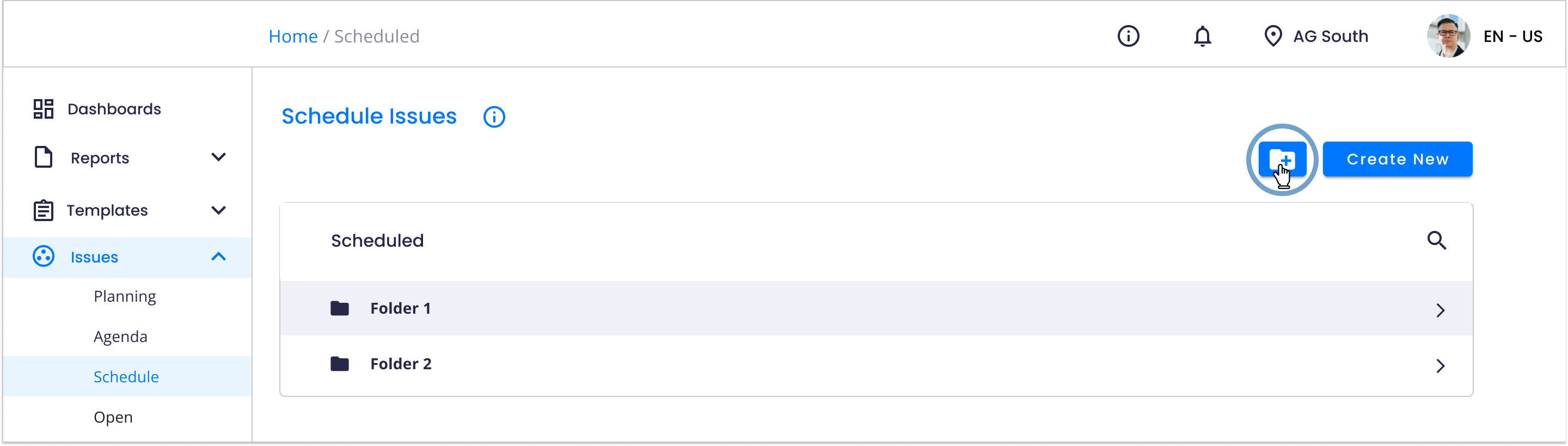
A window will appear here you can add the new folder name. Then, press the "Save" button.
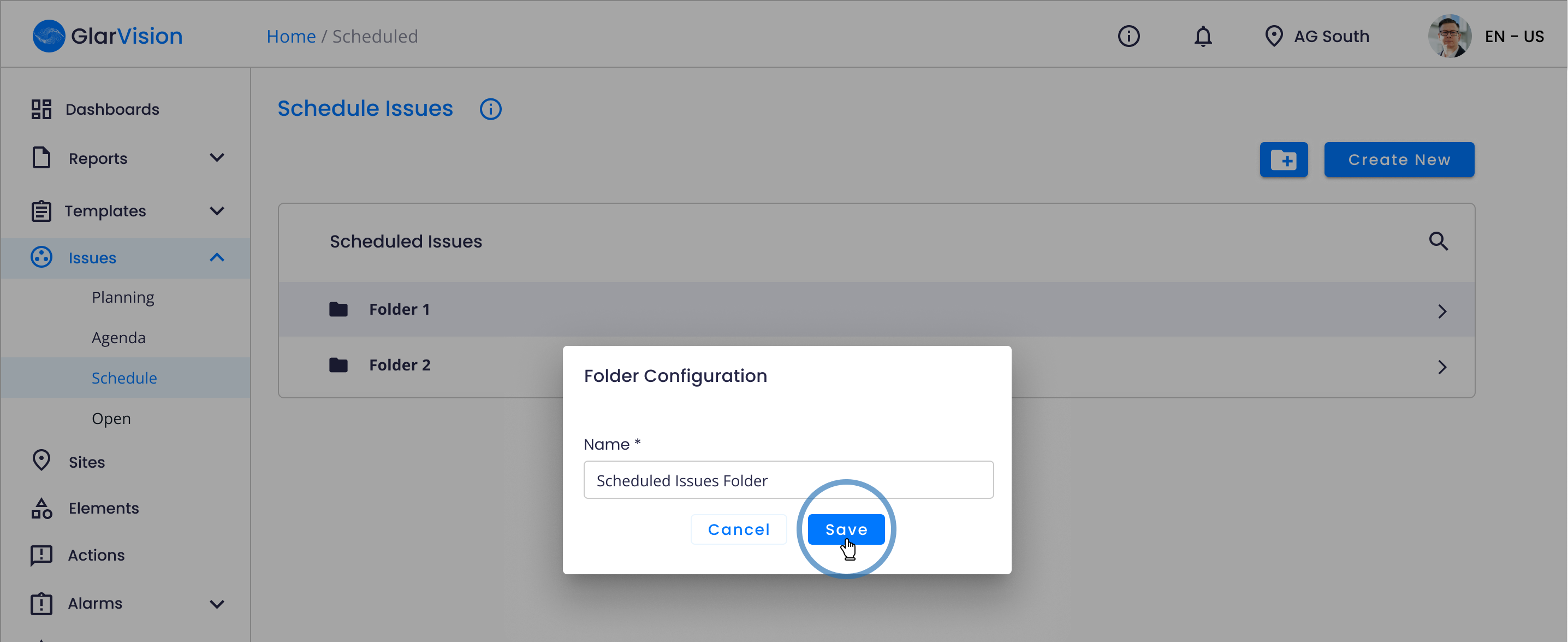
The folder will be created. Click on it. Once inside the folder, the user has to select the “Create” option, to create the scheduled issue.
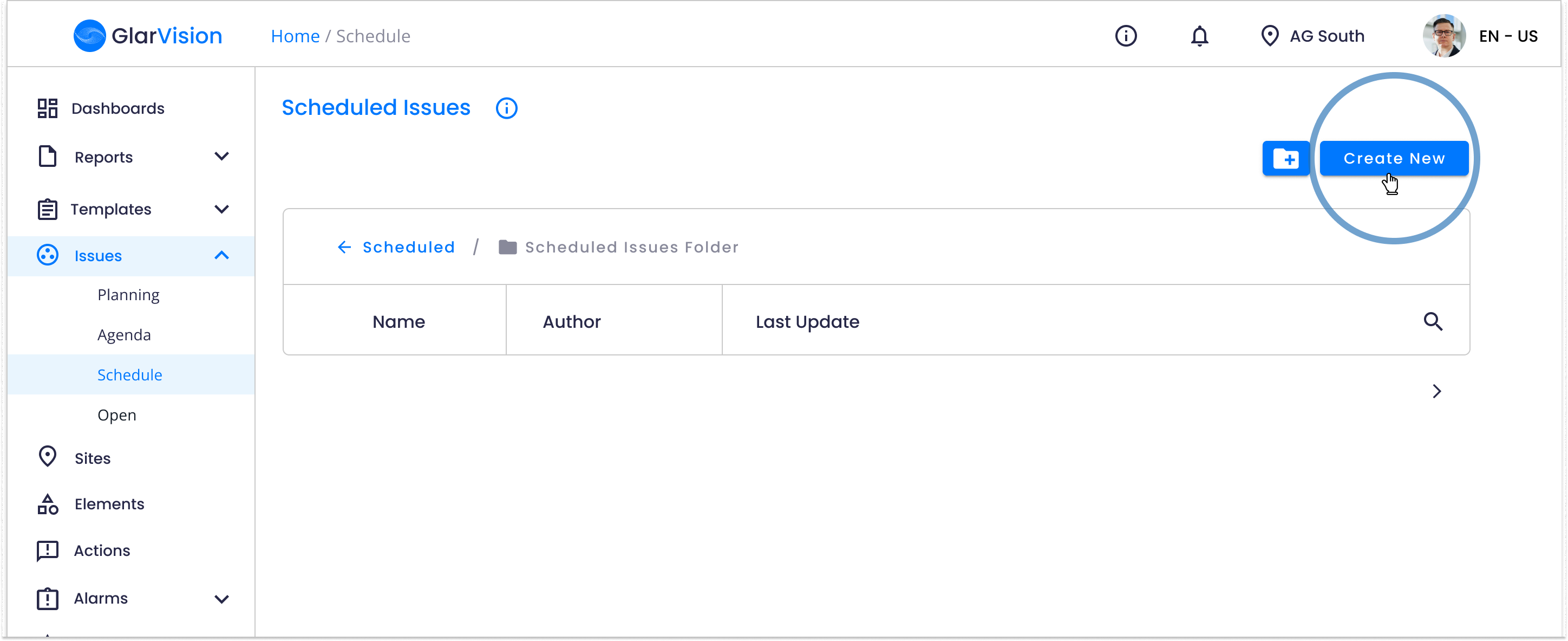
The first step in creating a scheduled issue is choosing the issue name and template that will be used. Both information is mandatory.
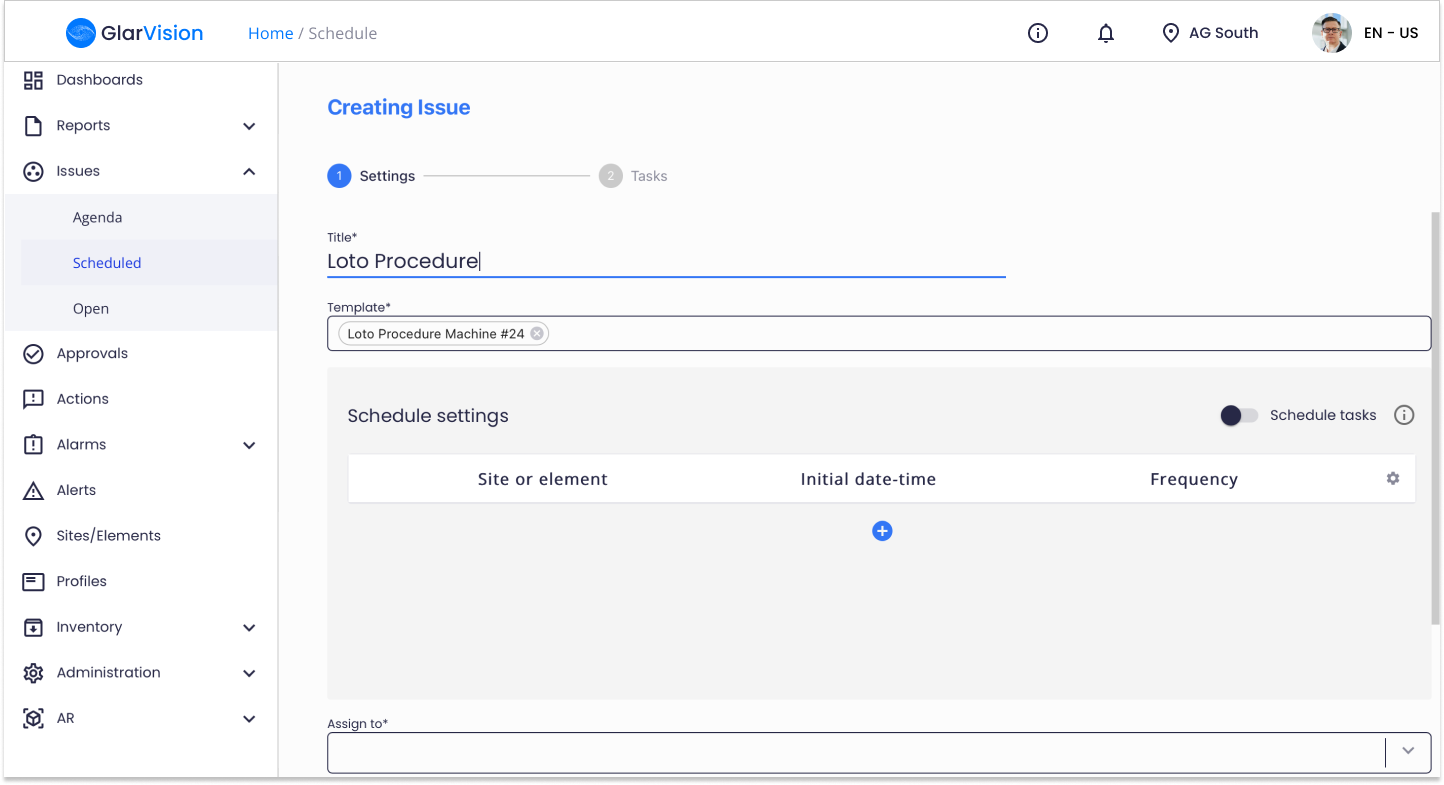
Configure the Issue Schedule
The user must select the site or element to which this issue will be related, the initial date and time of the first execution, and the execution frequency that will be counted from the initial date.
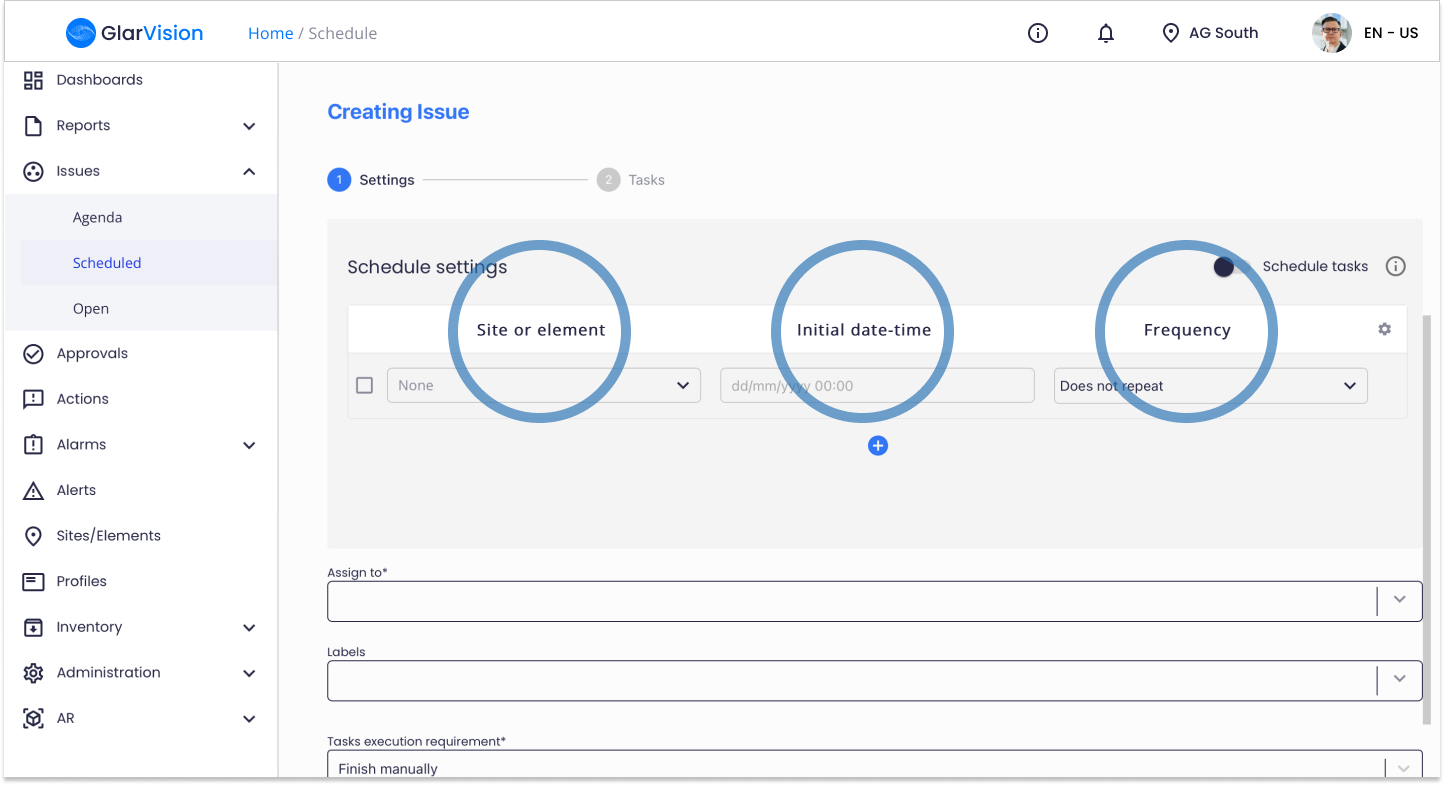
Once the scheduling section is completed, it will be possible to assign the issue to any collaborator or field team, add labels to organize the issue, and include mandatory requirements for the proper execution of the issue.
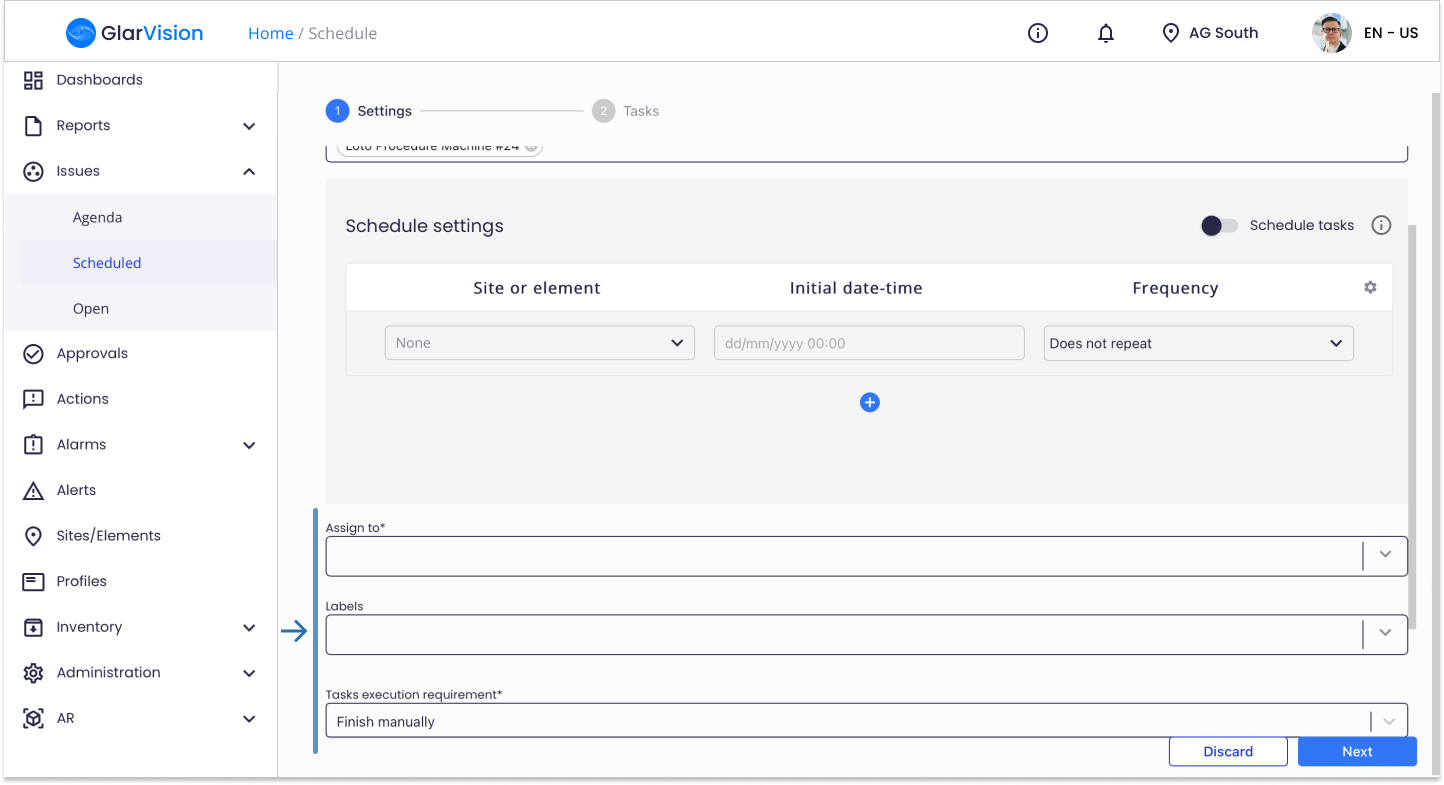
Finally, is also possible to configure some advanced process settings, which may or may not be active. These settings are:
- GPS recognition
- Active/Not active
- Responsible for process approval
- Ask for description when starting issue
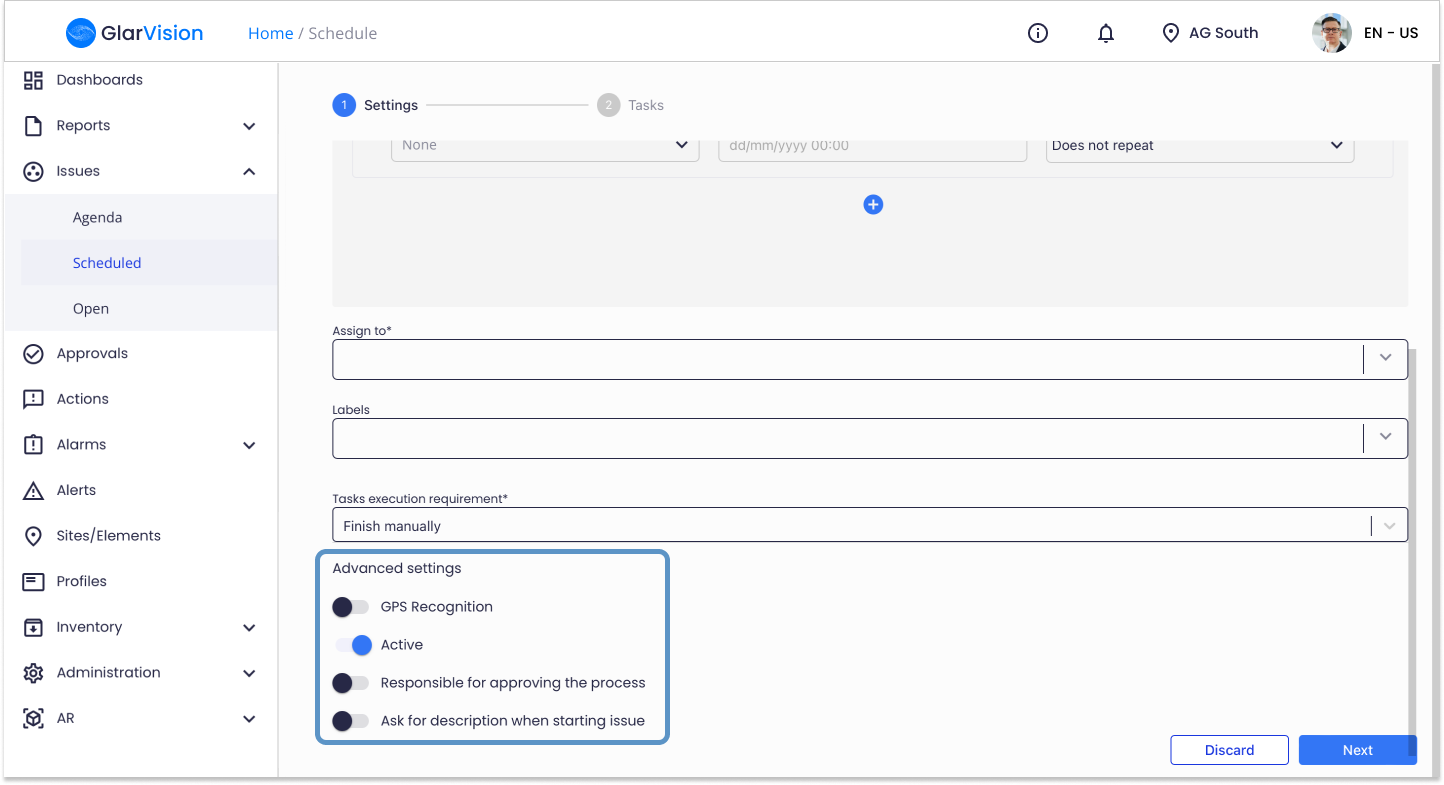
When you have finished all the configurations needed, press the "Next" button to go to the 2nd stepper of the issue.
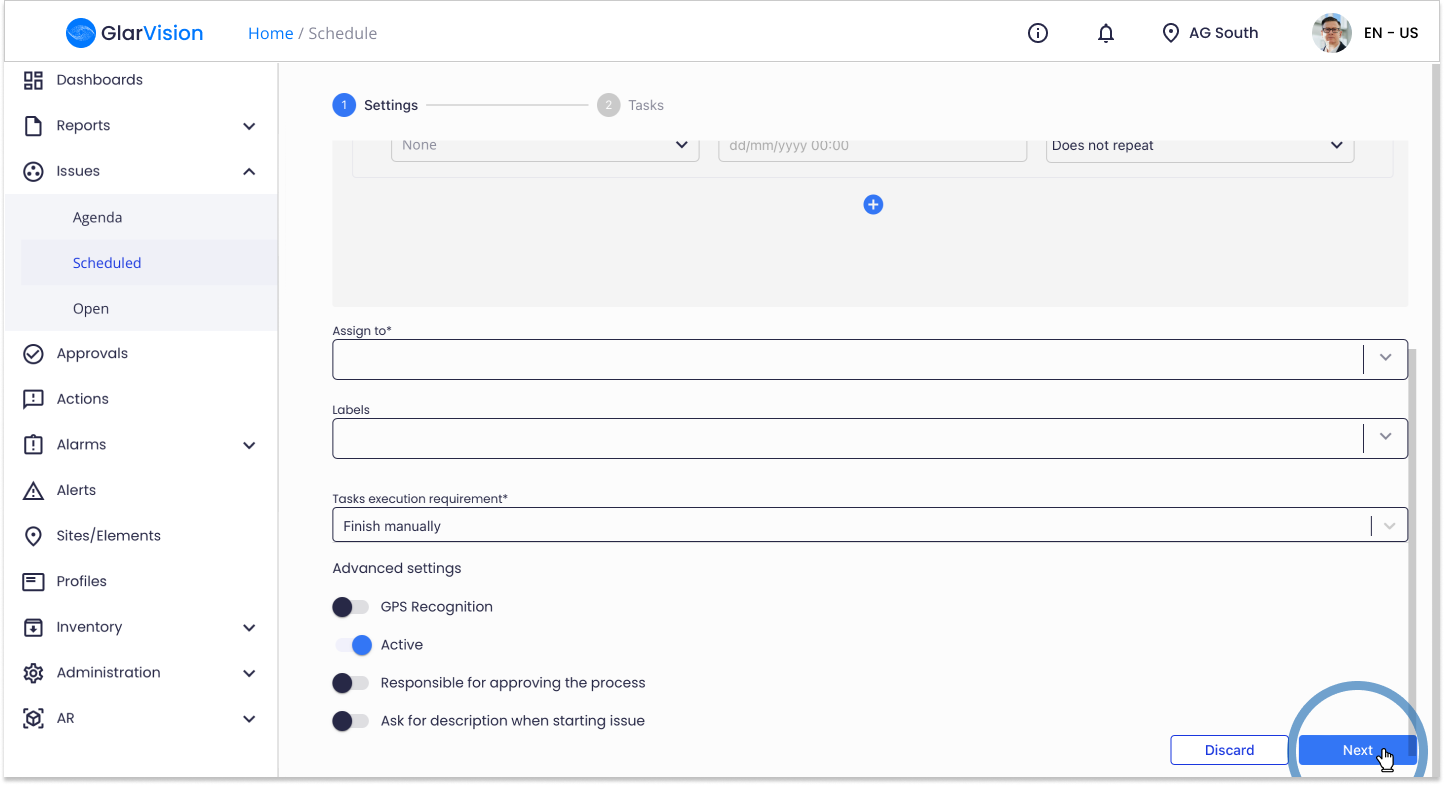
Here, you going to have a preview of the tasks that are in the issue.
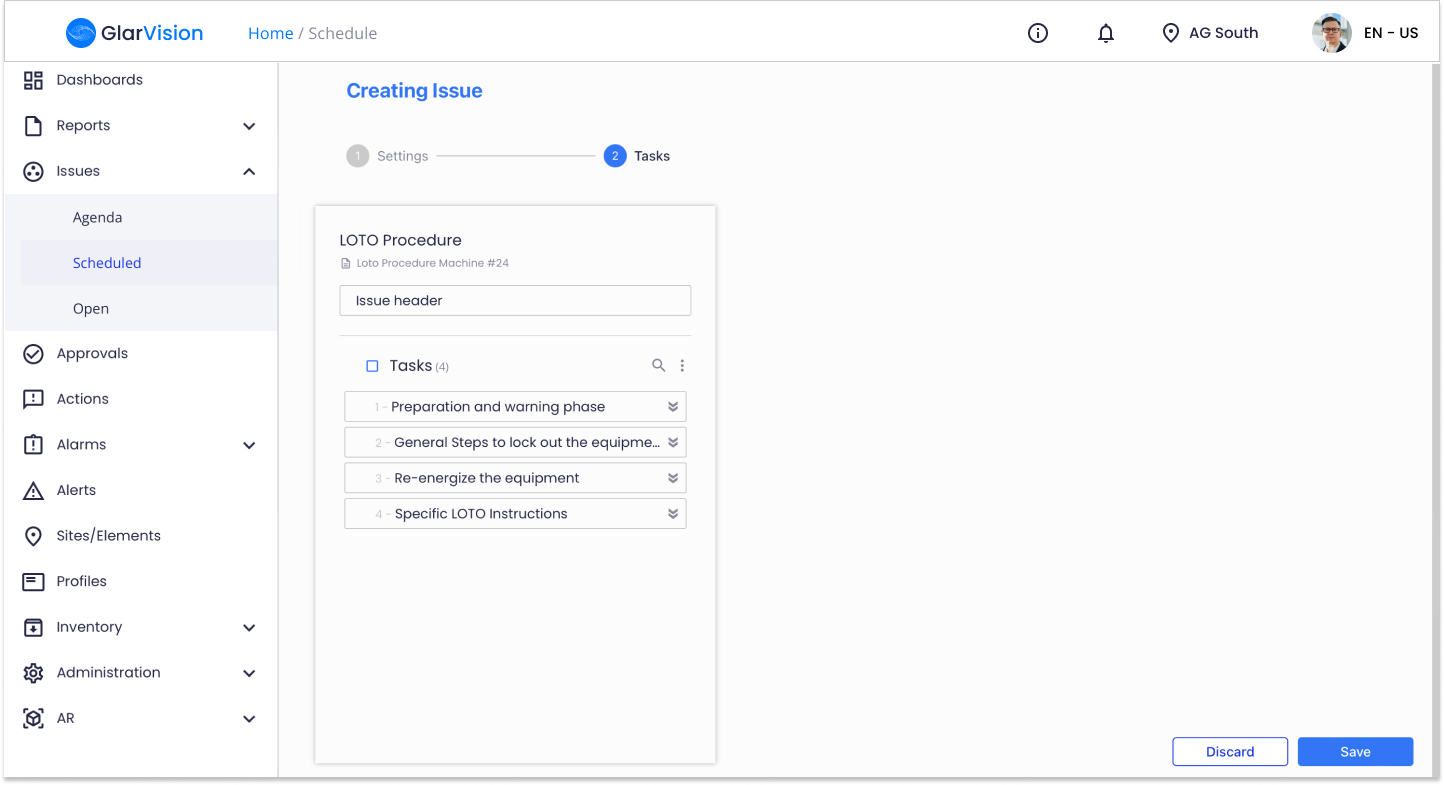
If you want to further personalise your issue you can assign different people or teams to specific issues. Simply select a task or multiple tasks and define the assignee and site or element for those specific tasks.
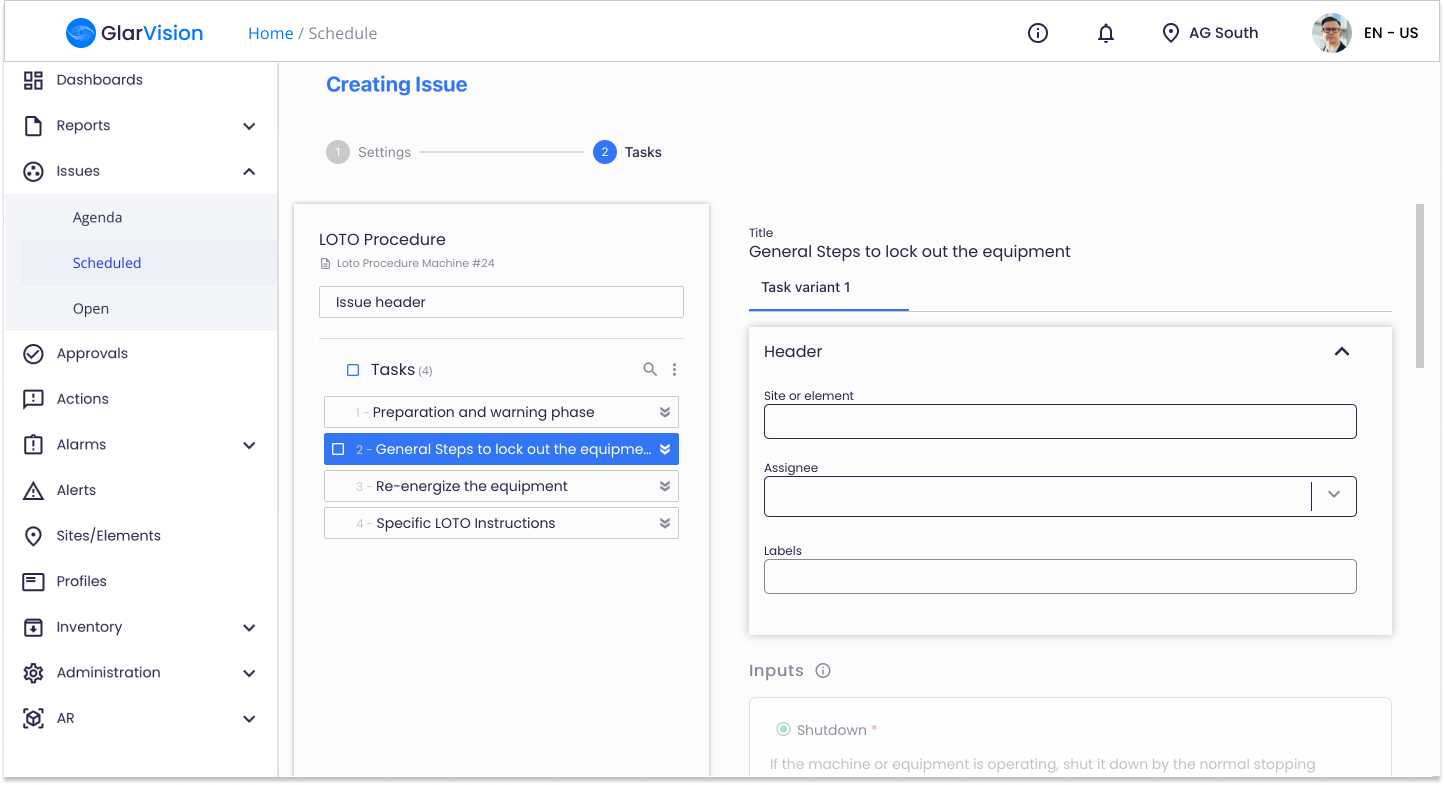
When you have finished configuring the issue click on the "Save" button in the bottom right corner and the changes made are saved and the scheduled issue is created.
If you have any questions please submit a ticket to request technical support.