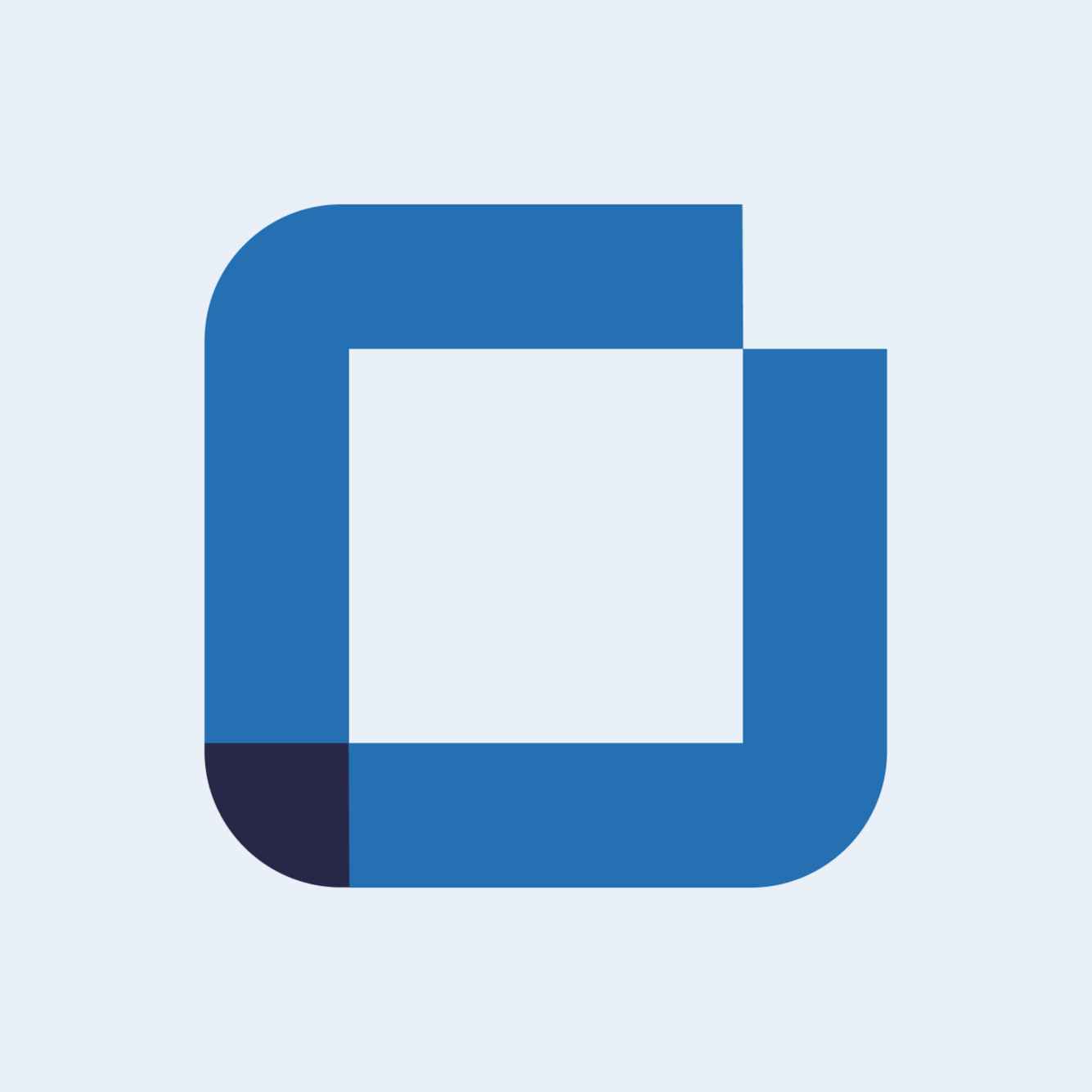Add settings to create action condition
How to add settings to action condition?
With this new feature it is now possible to configure your actions settings. It will allow you to configure title, labels, assignees and due dates.
For example, to save time for managers, a manager can automatically associate each action to a person or team. In addition he can also set due dates for the fulfilment of actions.
This new functionality can be found in release note version: 0.46.00.
How to do?
In your issue template, enter on a task. Then select a selection input. After this, click on the conditional icon that appears in front of the existing options.
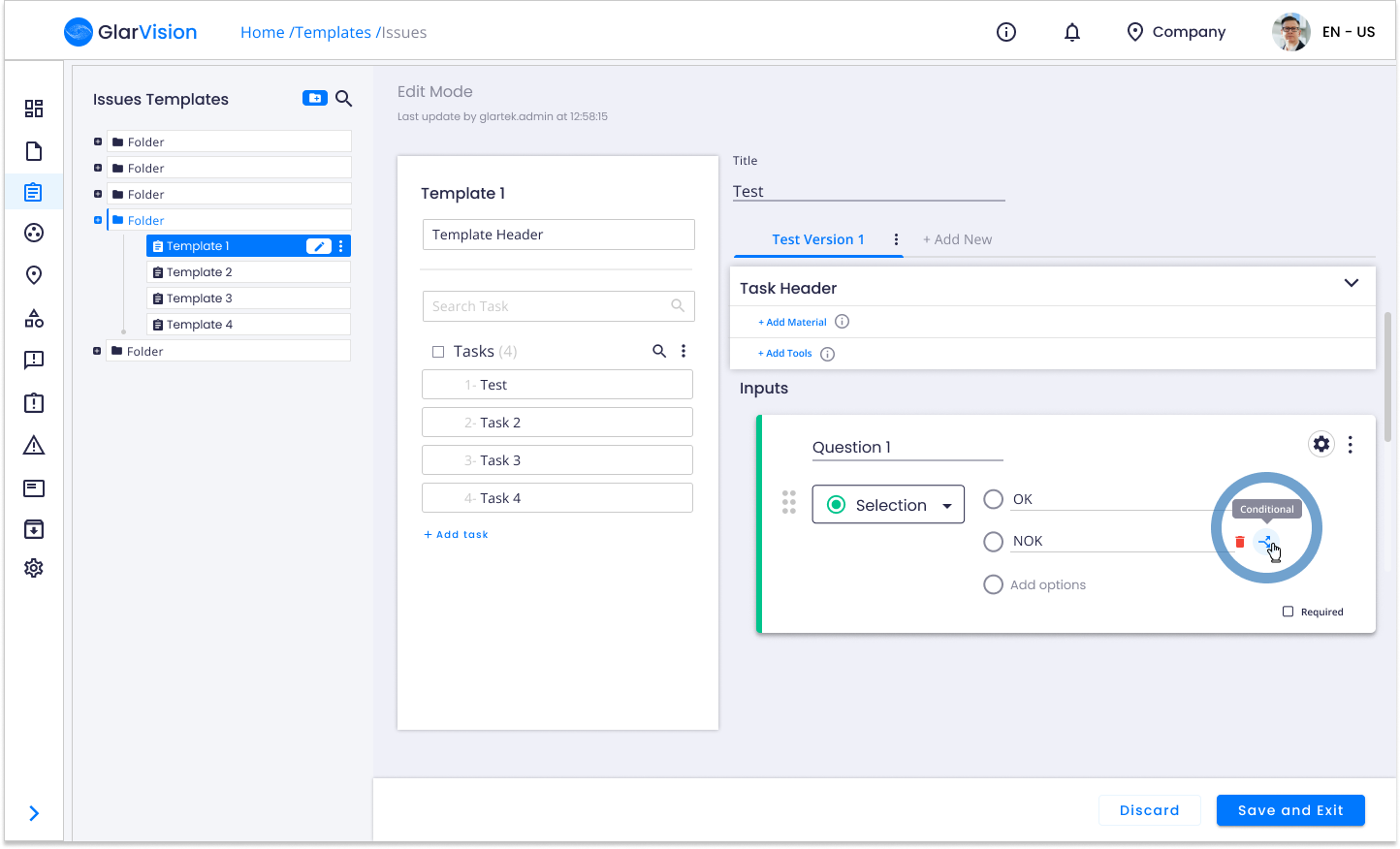
A menu will appear where is the option to add actions. Select "Create Action". This will create an action that will be required when that answer is selected.
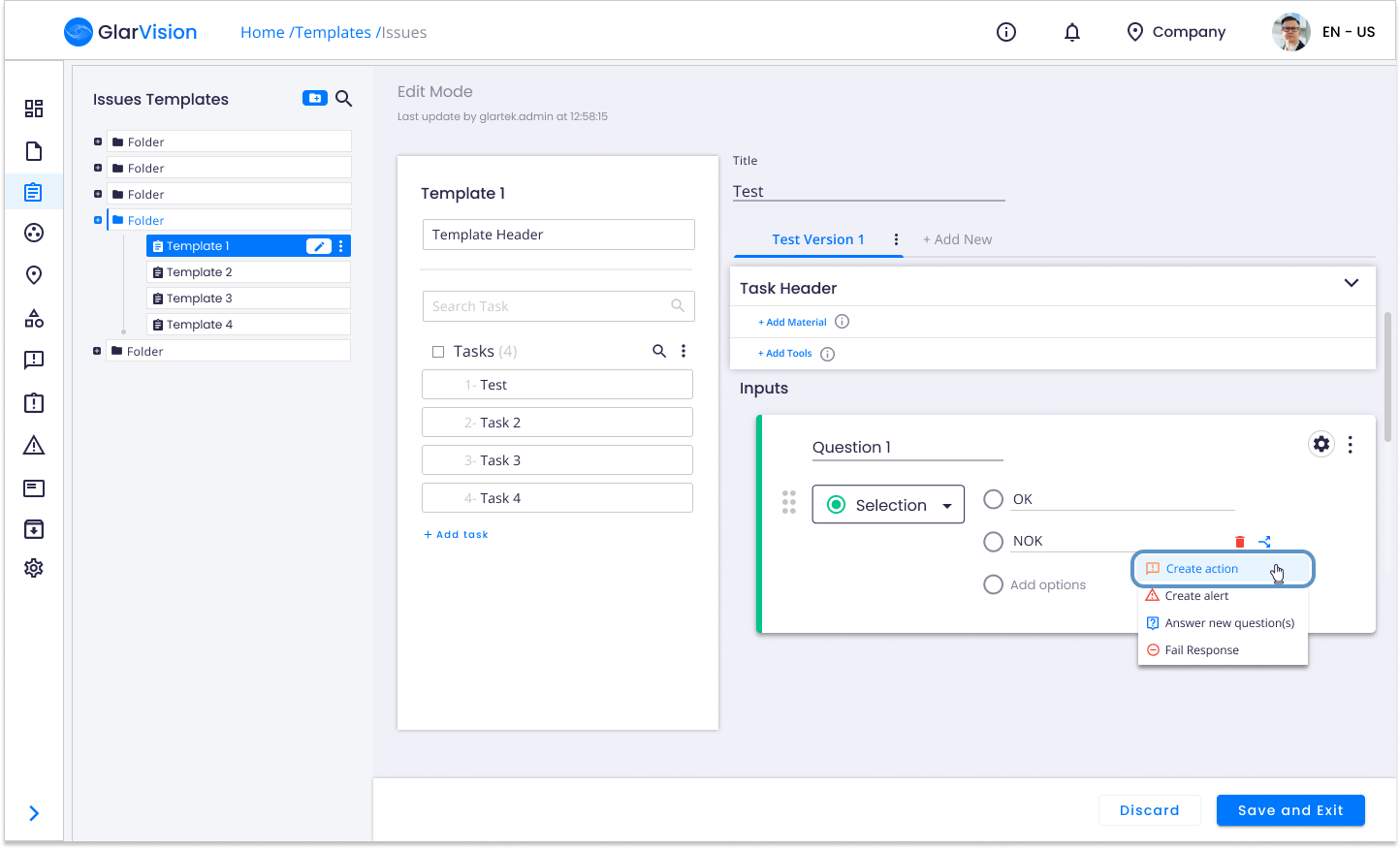
Bellow the input, in the notification box, will show the information that the action was added. Next to that action information, will be an action settings icon. Click on it.
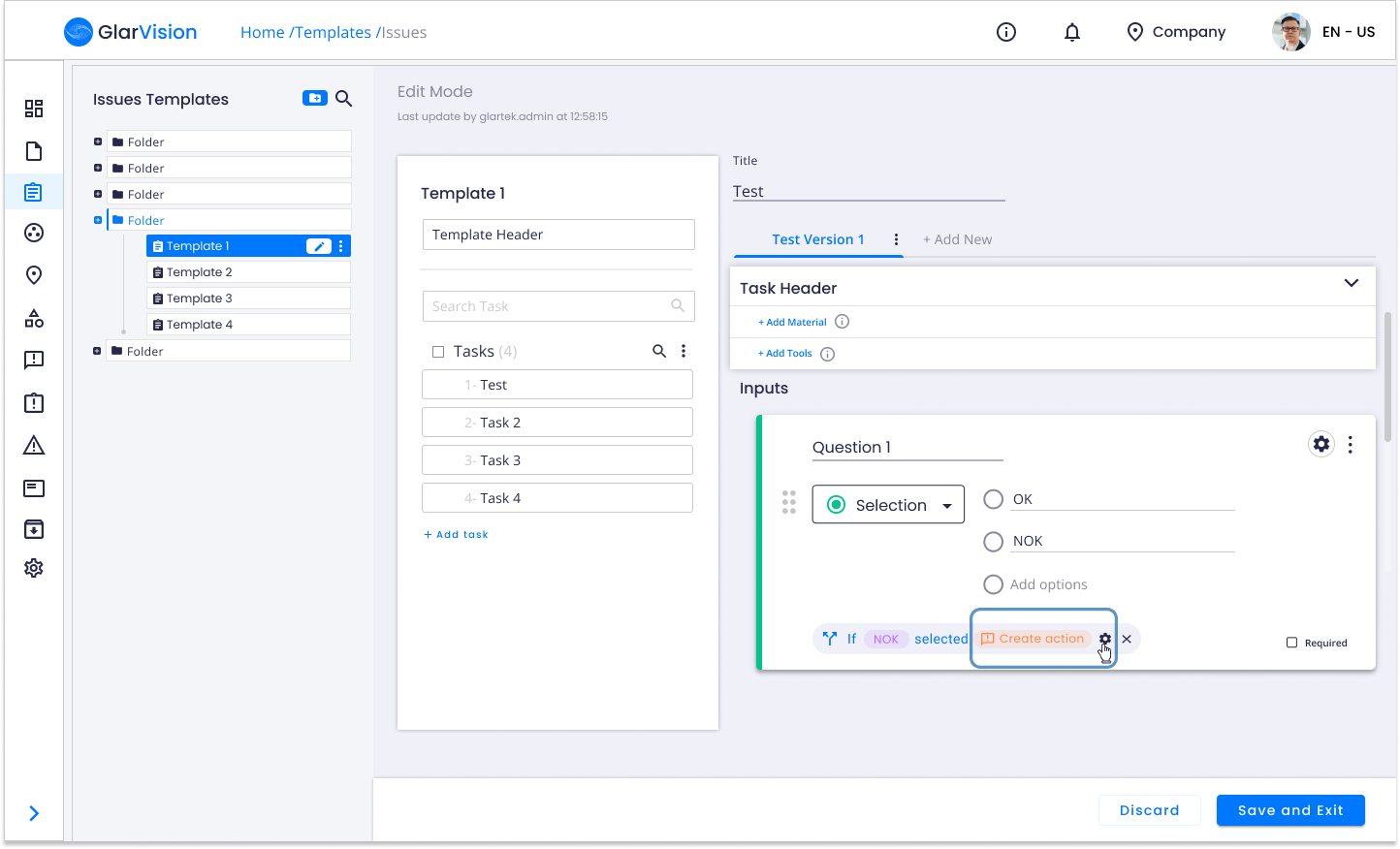
When you click on the action settings icon, a menu appears on the right side with default settings that you can configure for this action.
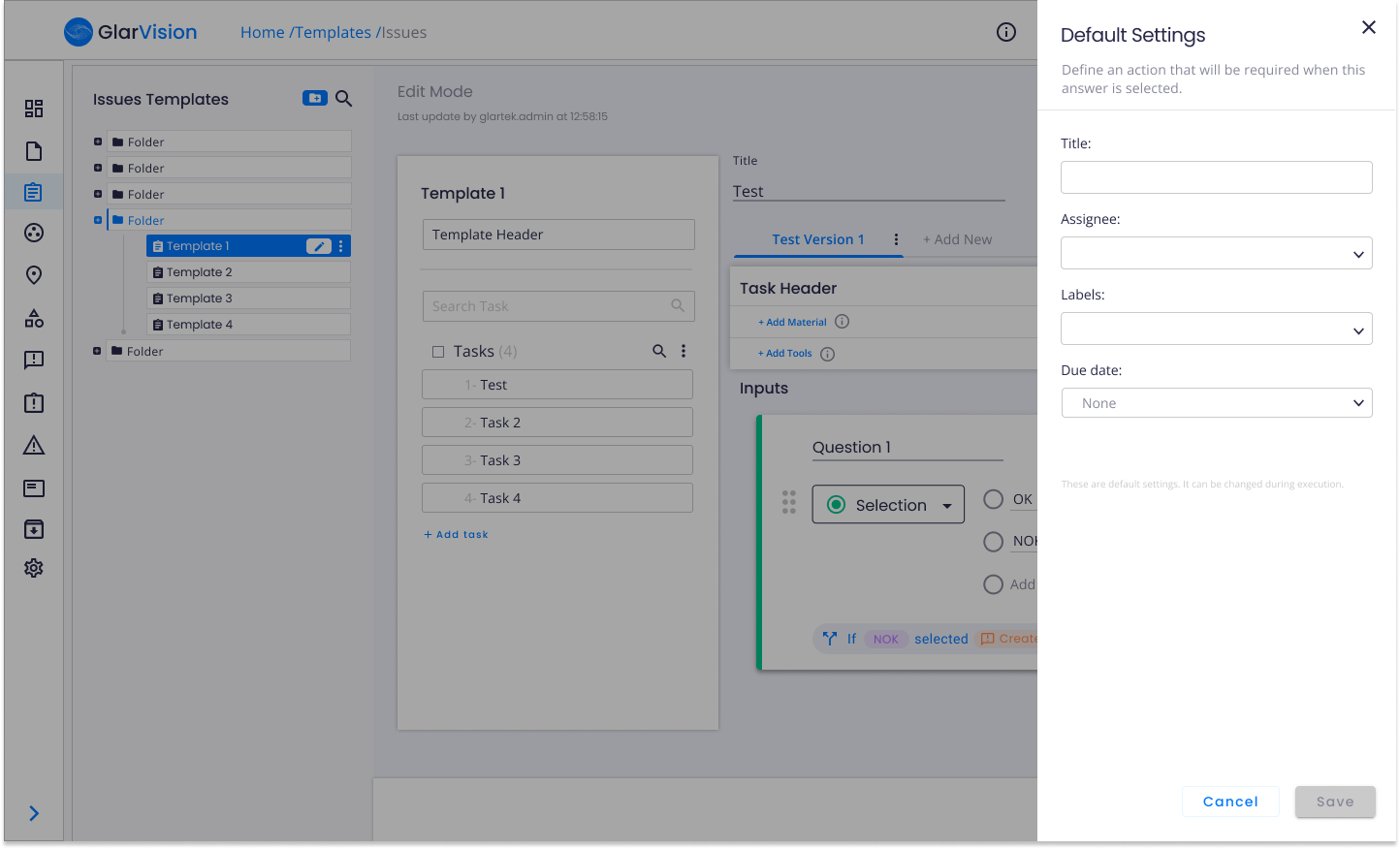
Here it is possible to define action title, assignee, labels and due date.
After setting these fields, click "Save".
After saving and closing the side menu, it will appear a default settings label in front of "Create Action", alerting to the existence of these defined settings.
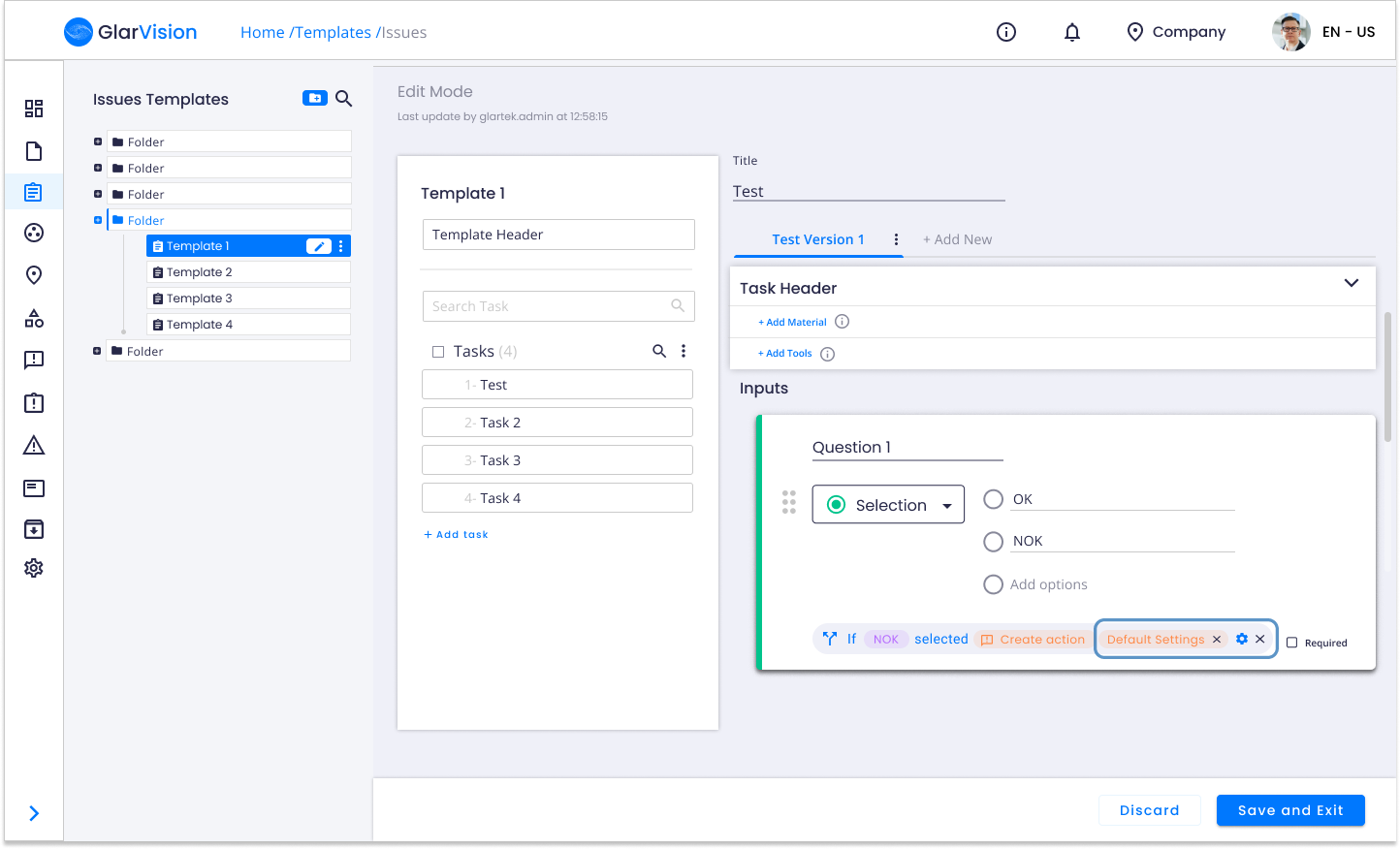
To edit these setting again just click on the action settings icon.
On the other side, if you need to remove all the defined action settings, you just need to click on the "X" icon in front of the label.

If you have any question please contact technical support.