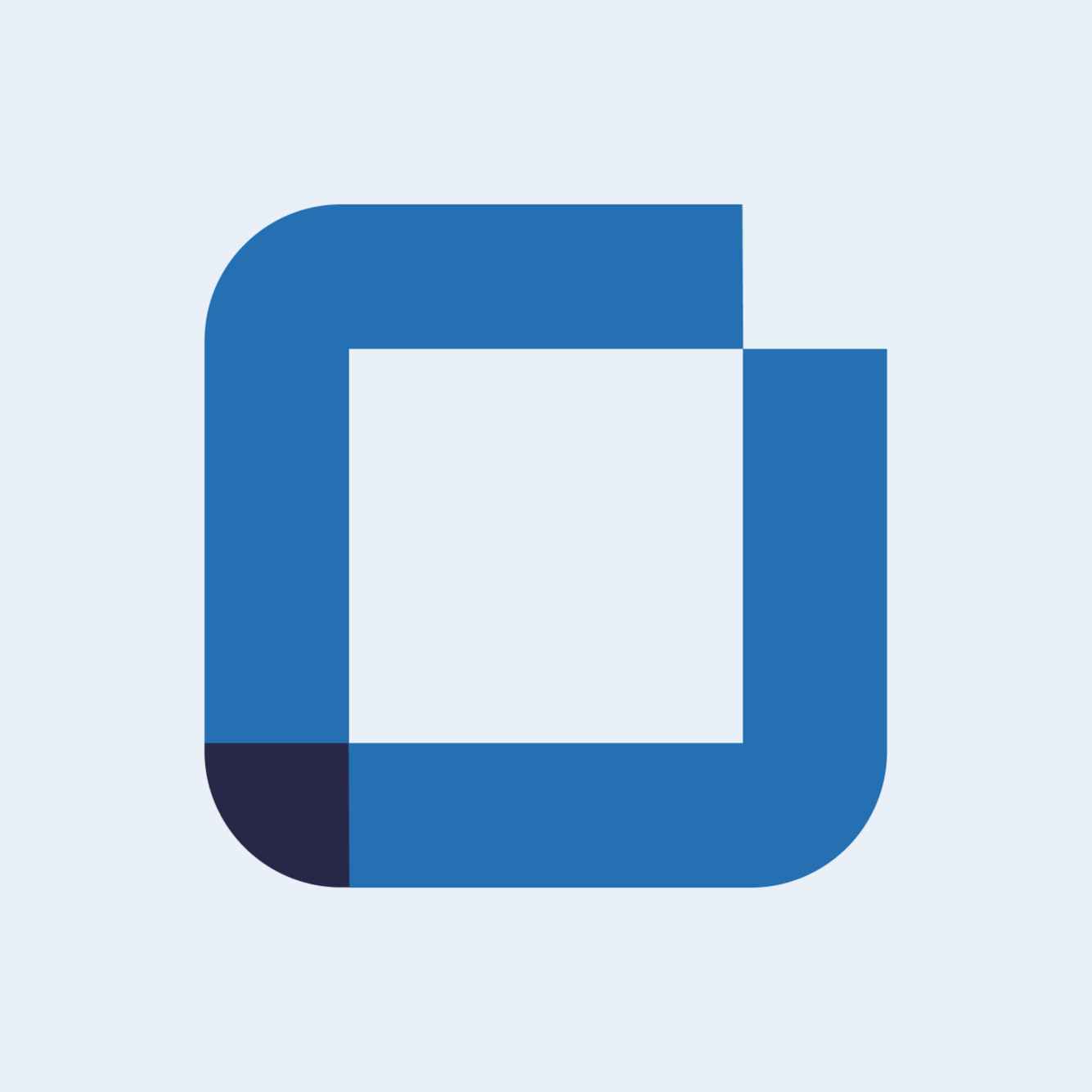Know which sites and elements are linked to your work order, action, or report
How to easily view ID numbers, linked sites and elements directly on a work order, action, or report.
Now, on the mobile application, you can easily know which site or element is associated with an work order, action, or report. It is possible to find this information directly in the issue, action, or report you are working on. At the same time, you can also find out the ID number right into the issue or action you are performing.
This way both frontline workers can have a better perception of the site or element location at any moment, as well as managers in the back office that can situate themselves when reviewing reports.
This new functionality can be found in release note version: 0.55.00.
ID Number
Now you can see the ID number of your issue or action right in front of its title. Even when you enter into the issue or action, you will be able to still see the ID under the status.

Linked sites and elements on work orders and actions
By selecting the issue details tab in the work order or action you can see the issue information where is possible to check not only the site, the element, and the ID but also the description of that work order.

Linked sites and elements on reports
In the site/element reports, by hovering over the root/parent sites/elements, you can click on one of them to see more information.

After clicking on a site or element, it is going to appear a side menu where you can see more details.

You will be able to access details such as location, map, description, area, photos, location purpose, and more.
If you have any question please submit a ticket to request technical support.