SSO authentication on Microsoft Teams integration
How to log in on Microsoft Teams GlarAssist integration using SSO authentication?
GlarAssist is an application that enables remote assistance communications. Through Microsoft Teams, you can create new sessions or join existing sessions, to communicate with assistants or to be assisted as soon as possible, at any time.
Logging in to GlarAssist through Microsoft teams is now even simpler due to a new improvement that allows users to use single sign-on (SSO) authentication on Microsoft Teams integration.
Note: SSO is a method for safe multi-application and multi-website authentication that allows users to log in with just one set of credentials.
This new functionality can be found in GlarAssist release note version: 0.30.00.
Login in to GlarAssist through Microsoft teams
On Microsoft Teams open your app board and there choose the GlarAssit icon.
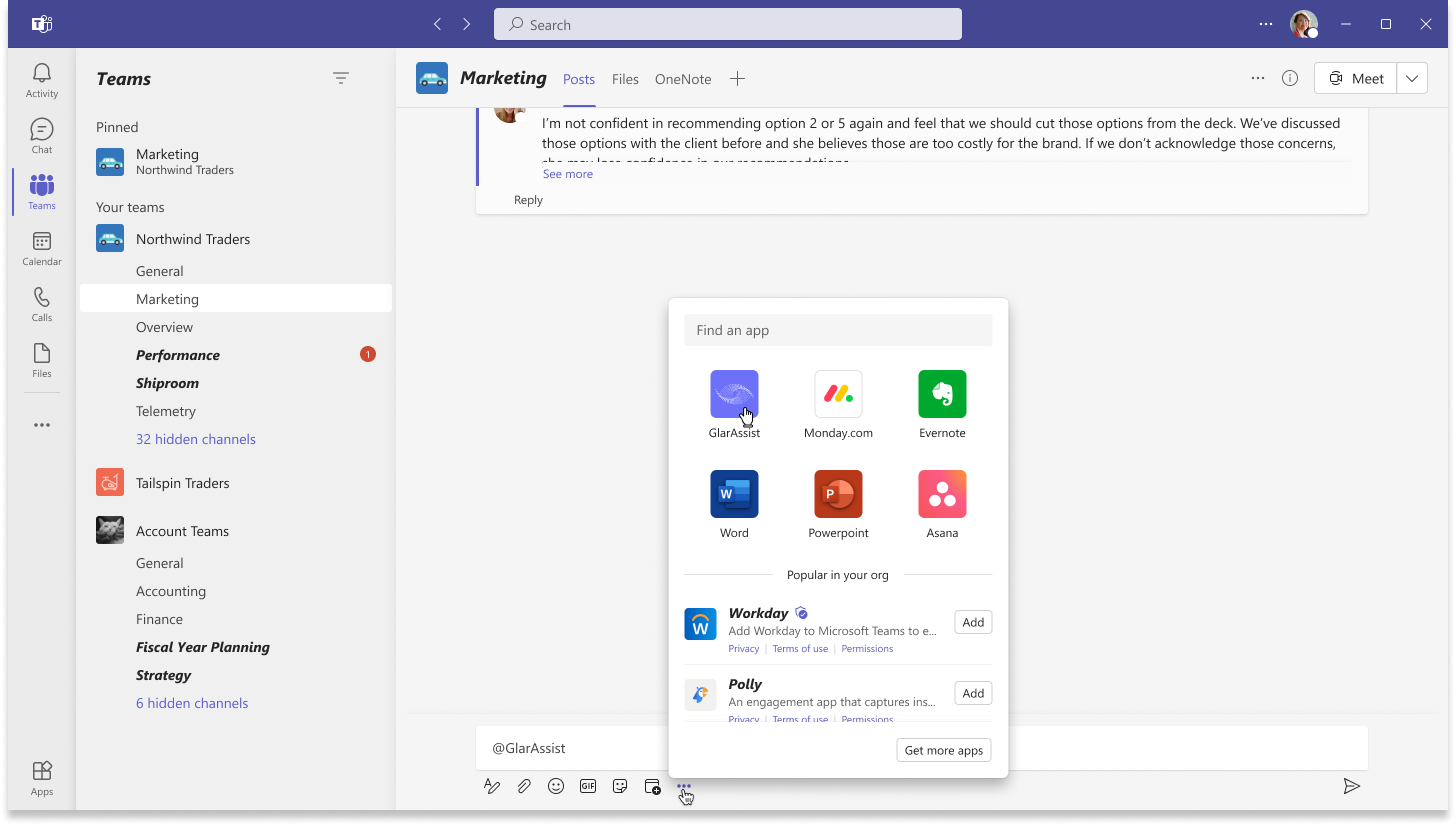
After that, if you already have an account associated with the GlarAssist app, you need to authenticate yourself by clicking on "Log In". If not, you need to register yourself by clicking on "Create an Account" option.
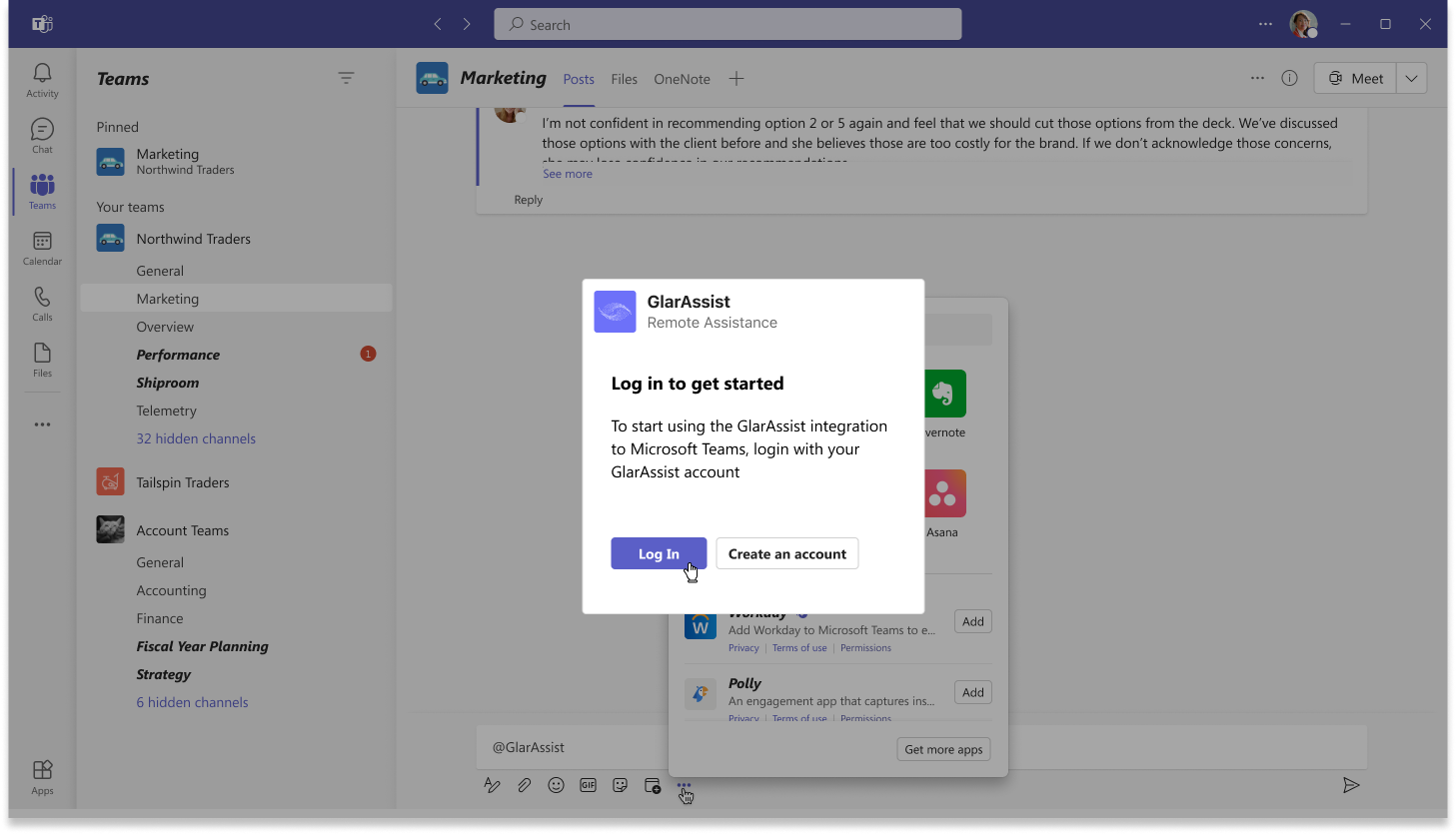
Option 1: Log in through email and password
After having already an account, to authenticate yourself simply use the credentials (email and password) with which you registered previously. Then click "log in".
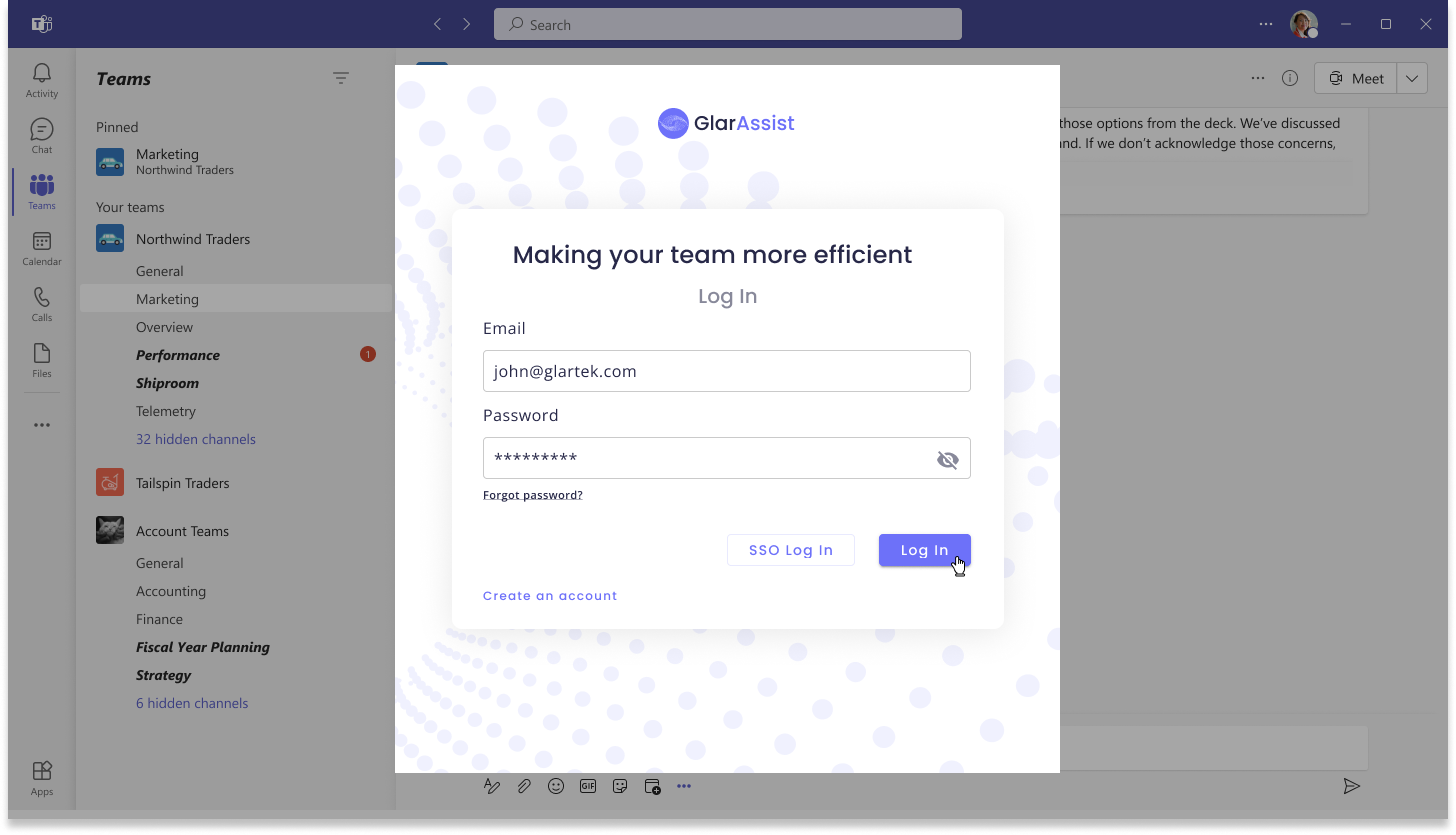
Option 2: Make it simple and choose "SSO" option
Alternatively, and very simply, you can choose to log in through the SSO option. For that, click on the "SSO Log in" button and authenticate with your credentials.
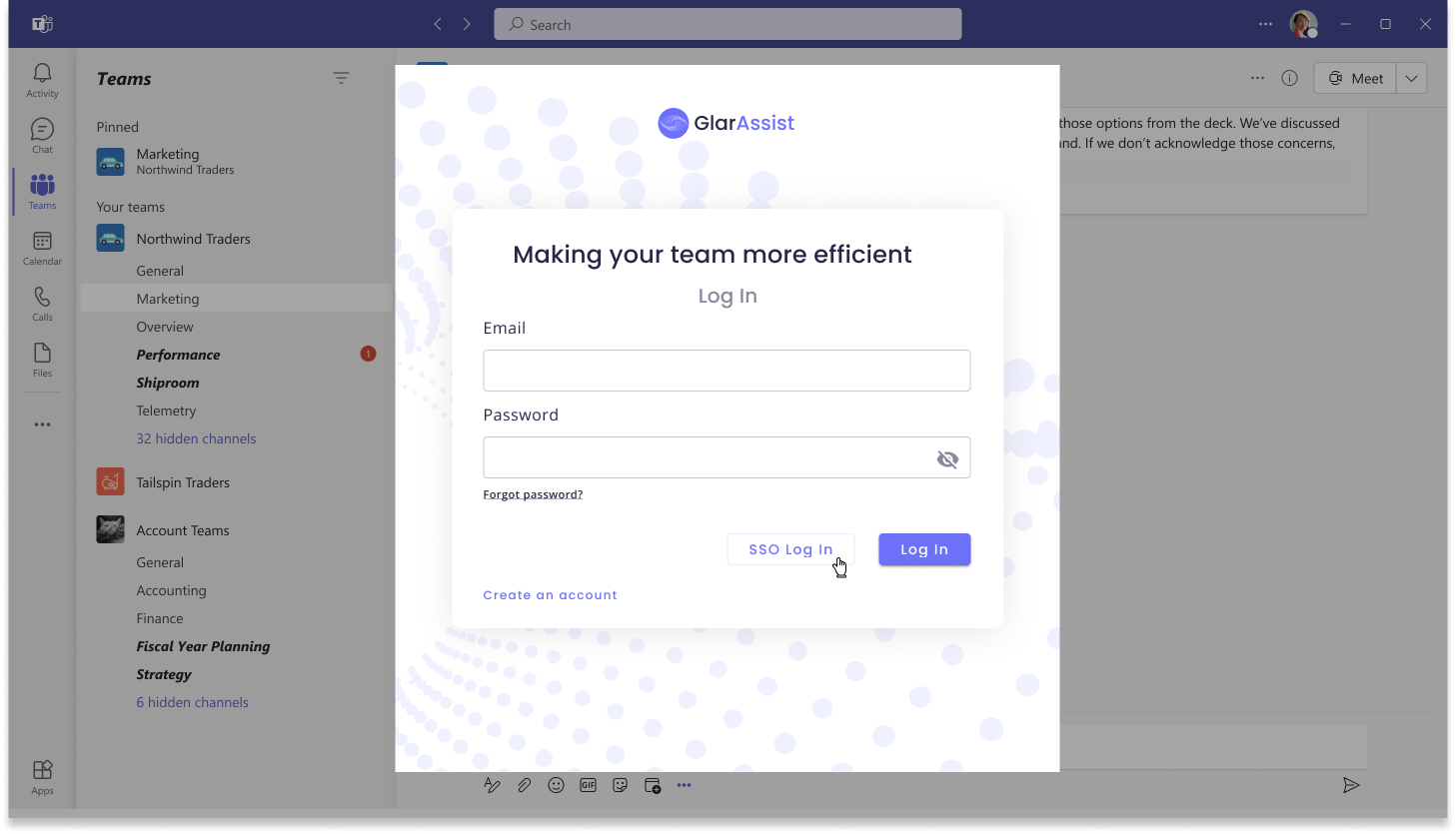
Regardless of which way you choose, after logging in you can choose between create a new session or join an existing one.
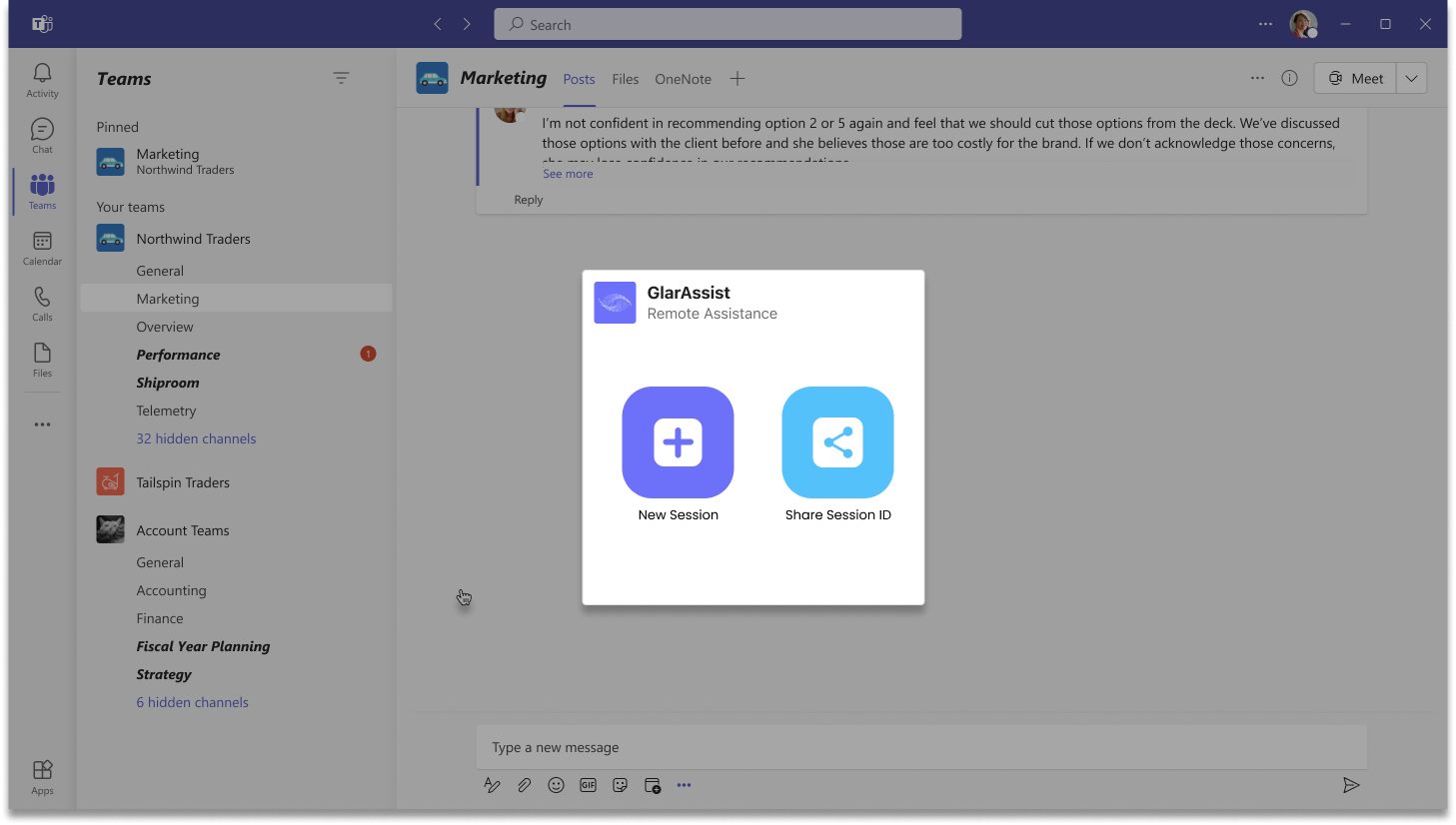
To learn more about how to be assisted or how to assist another user through GlarAssist please check our other articles
If you have any questions please contact technical support.
