How to navigate through the remote assistance add-on home page on Microsoft HoloLens 2
How to navigate and control all remote assistance activities through Microsoft HoloLens 2
New and improved Microsoft HoloLens 2 home page here you can control all activities of the remote assistance add-on.
In this homepage, the user will be able to:
- Create a session
- Join a session
- Pin the home menu
- See the network indicator and battery level
- See a list of contacts of my organization
- Logout
This new feature can be found in release note version: 0.33.0.
How to start a session
In the session tab, which appears by default after you login into GlarAssist, you are going to have two options. Either you can choose to create a new session or join an existing one. For that, you just need to click the option that best suits your needs.
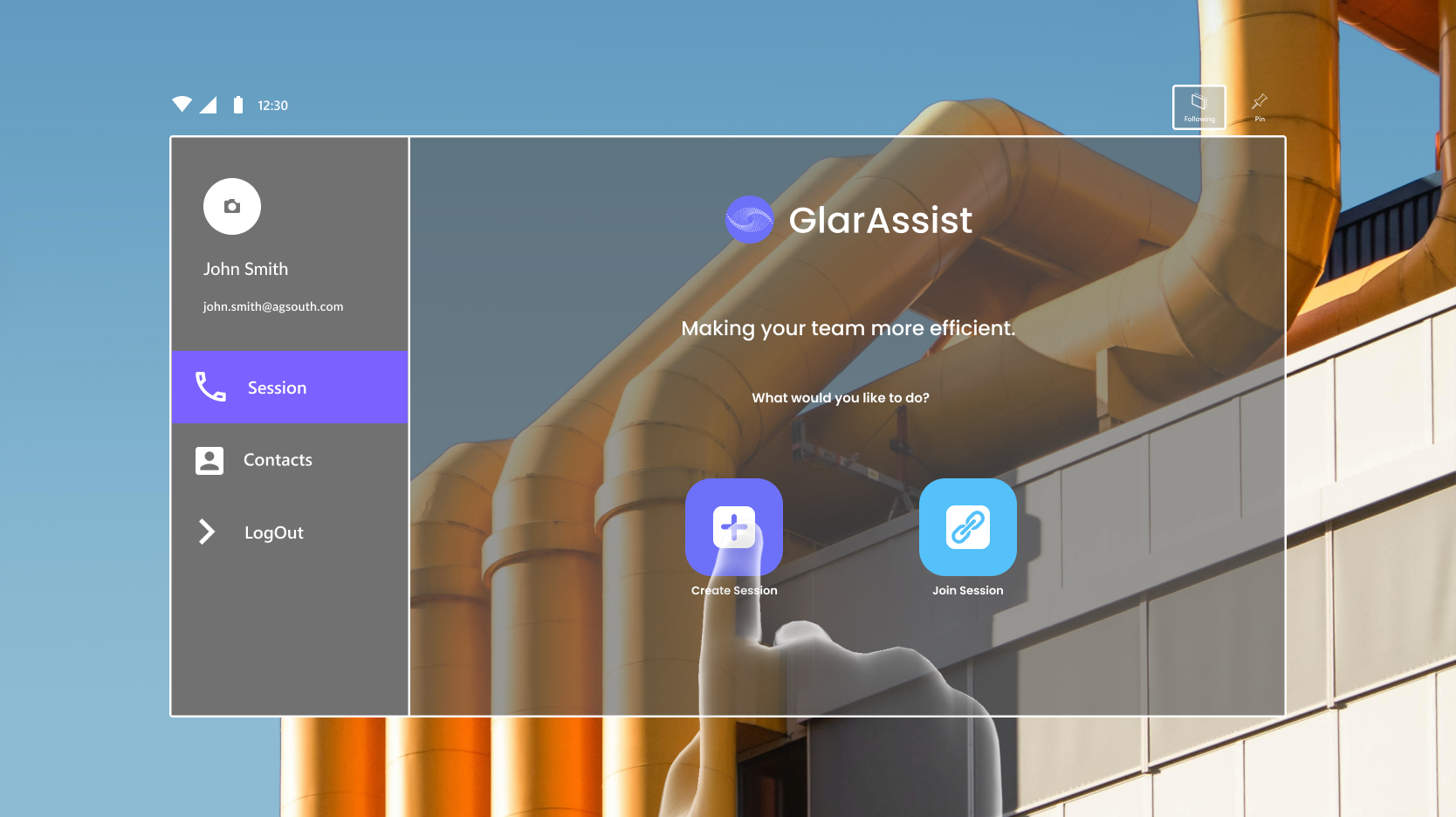
How to access contacts
By clicking on the "Contacts" tab, and you will fin a list of email contacts from your organisation.
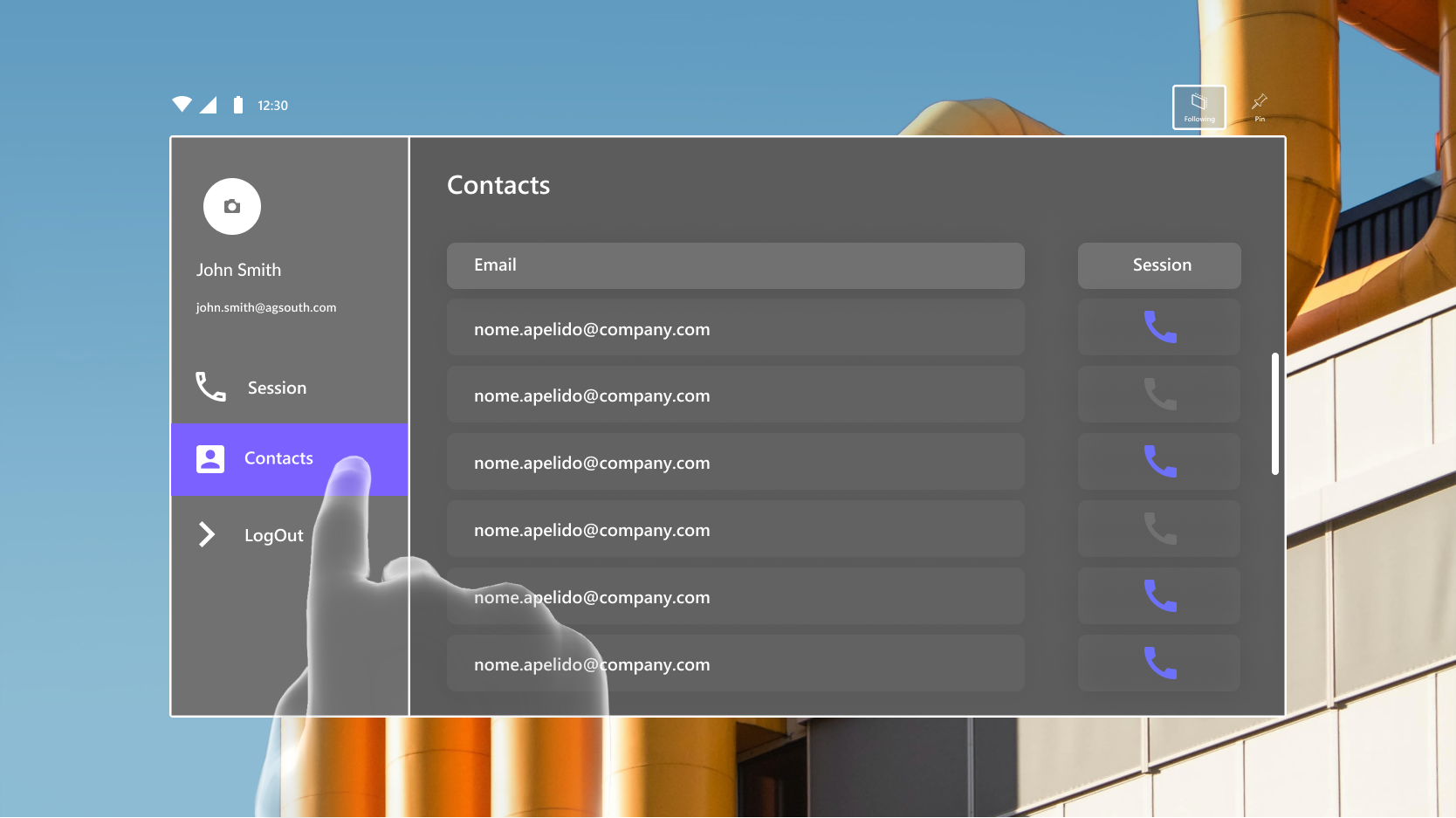
Here you can select a contact and make a direct call. See how here.
Here to see other relevant relevant information
In this home page, you will find other important information. In the top left corner, you can see the network indicator and the battery level.
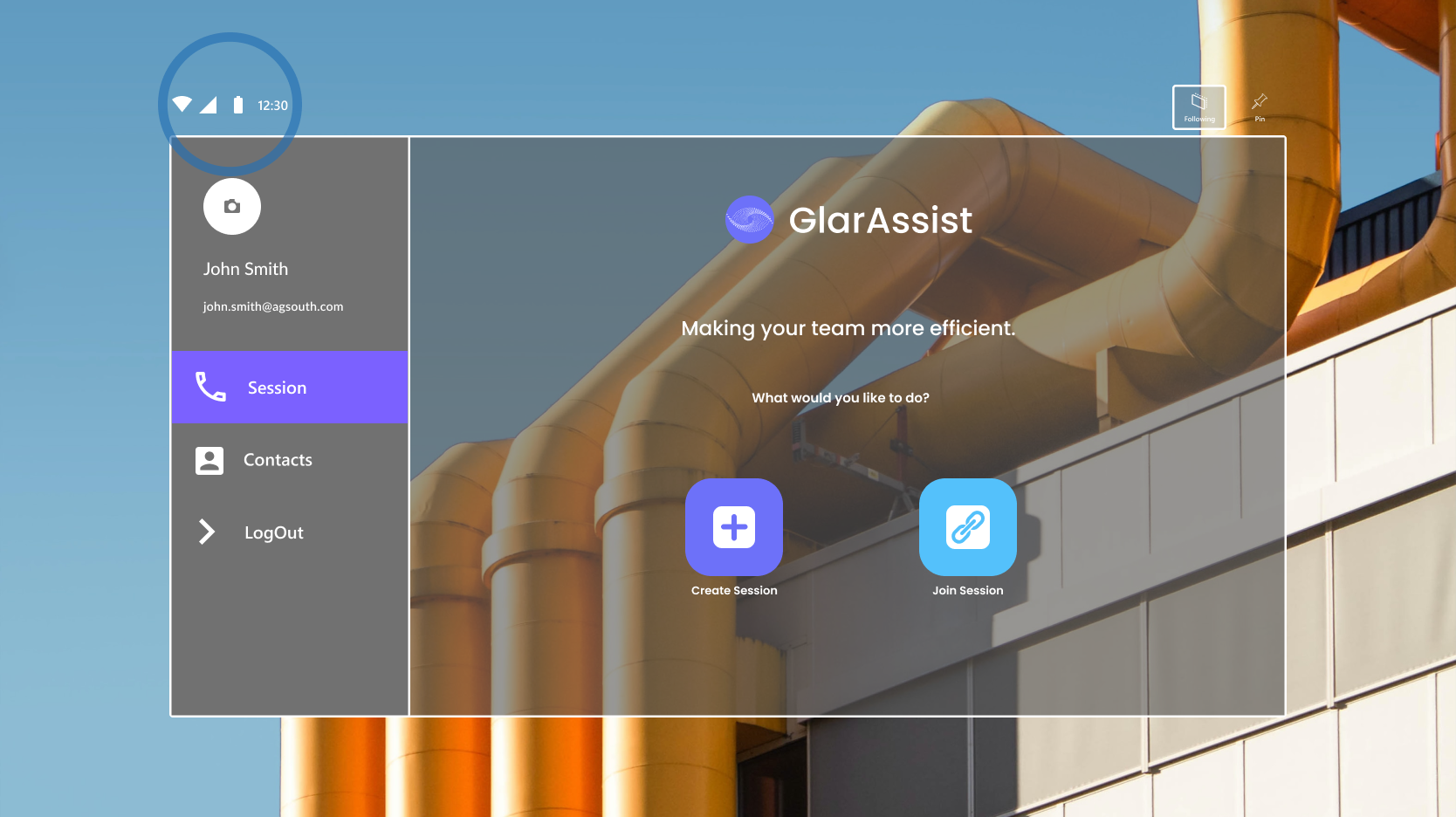
Also, in the top right corner, you will find the "Pin" option. This option will allow you to fix the menu on the screen so it remains in the same position in your field of vision the whole time.
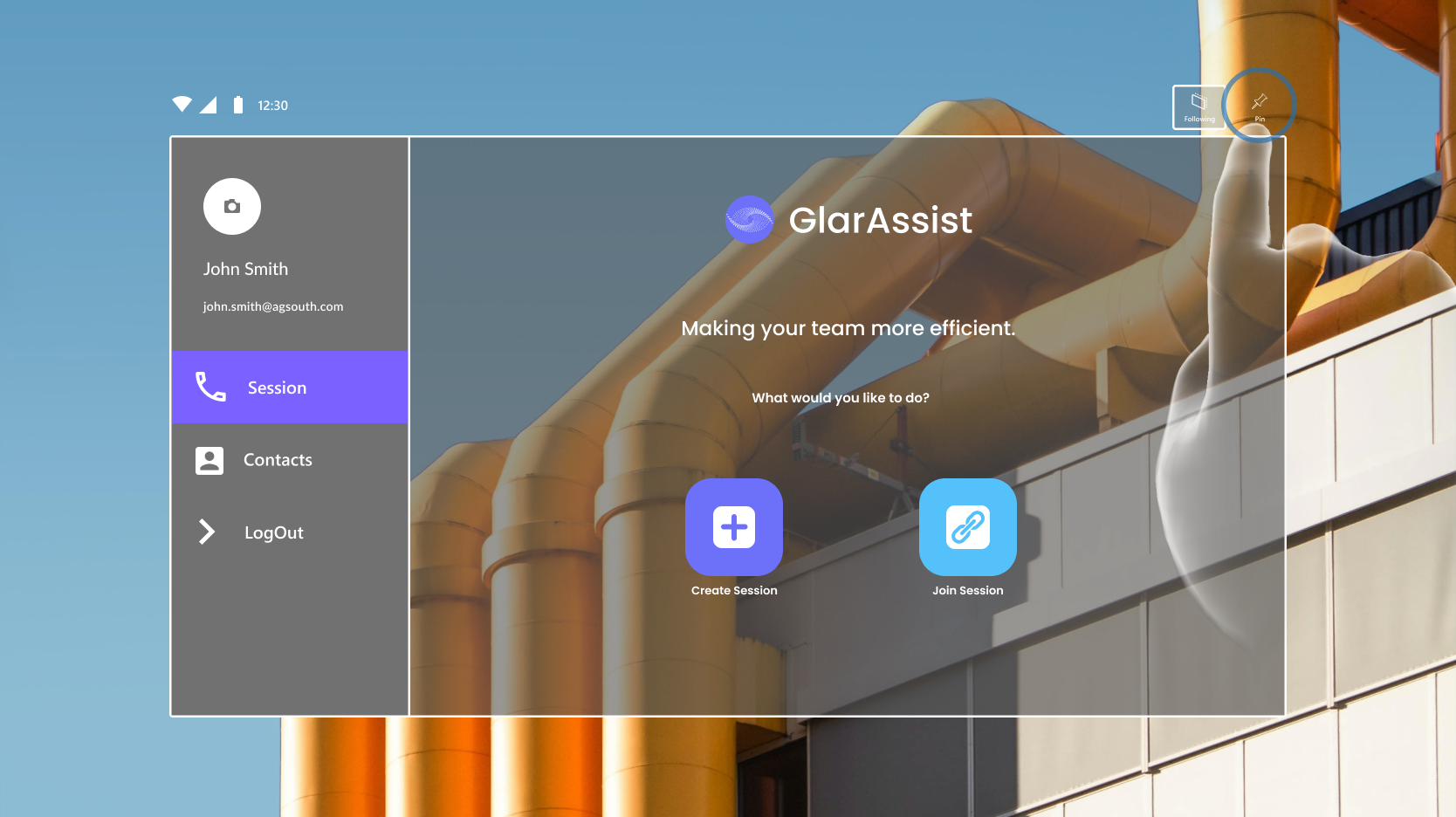
If you have any question please contact technical support.
